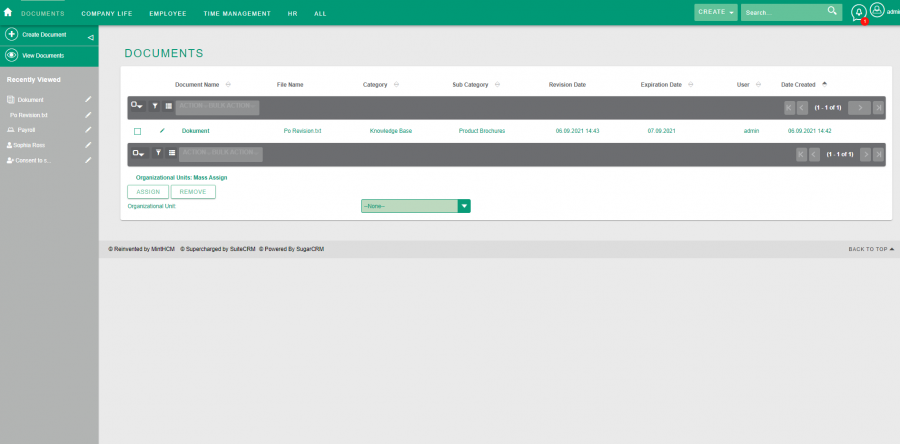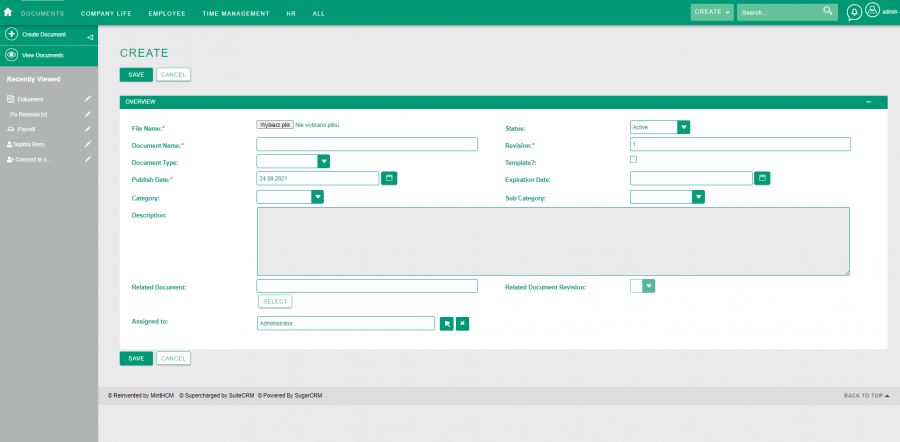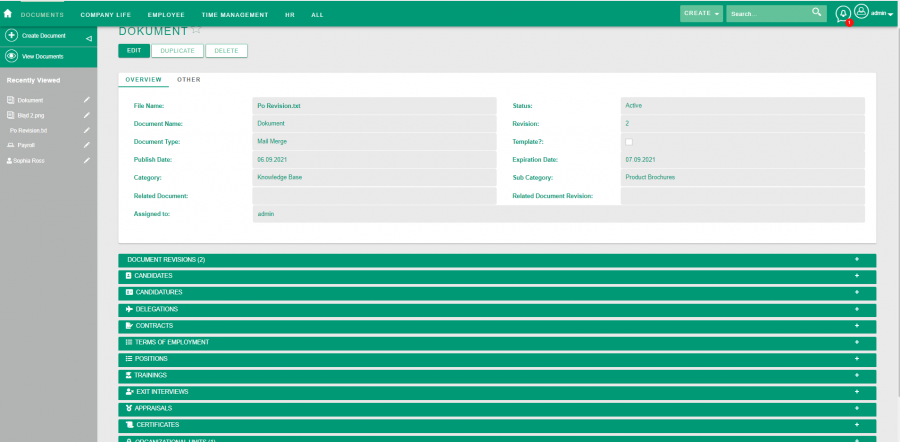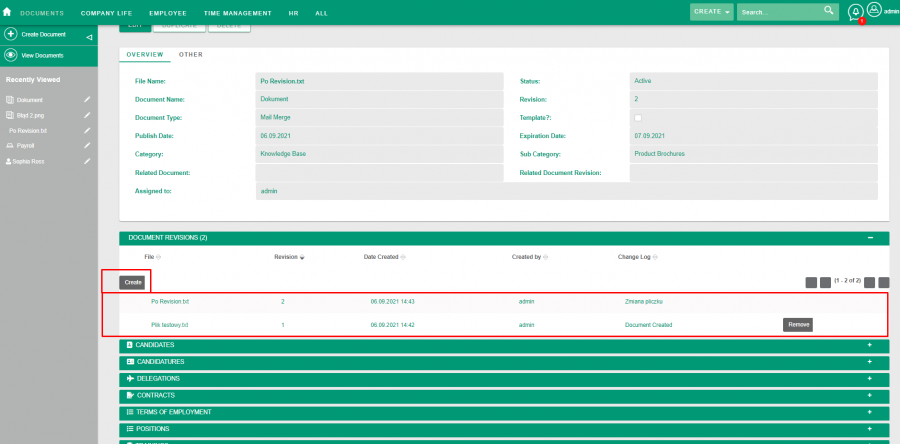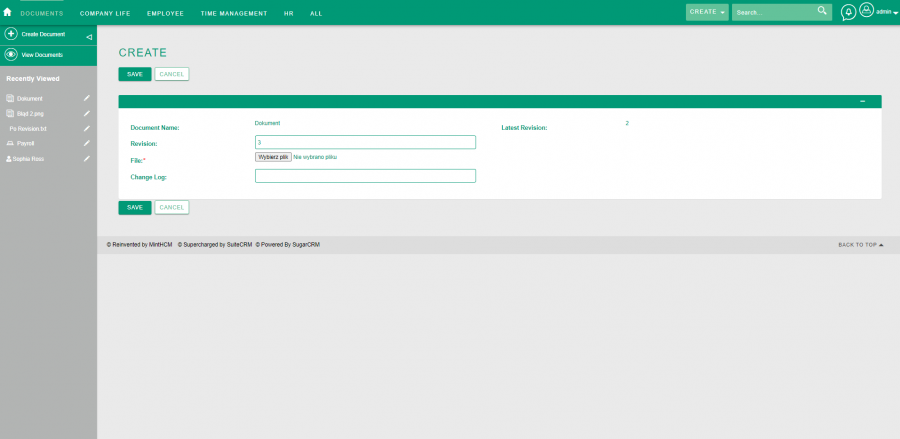Create new Document
| Create new Document |
|---|
Short Description
Process of creating a new document in the documents module.
Adding a new document in the module begins when the user goes to the Documents module and clicks the Create Document button.
After clicking the button, the document creation form appears in which the following fields are visible:
- File - it is a field in which a file with the document which the created record relates to is added
- Document Name - the field where we enter the name of the record with the document sent
- Document Type - it is a list field in which we choose the type of sent document, the following values are available for selection: EULA, License Agreement
, Mail Merge, NDA
- Publish Date - a field where the user can specify the publication date of the document
- Category - the field in which the user selects the category to which the sent document belongs to choose from is: Marketing, Knowledge Base, Sales
- Description' - a field where additional information about the document is entered
- Related Document - relational field where you can associate the currently created record with another record from this module
- Assigned to - relational field in which the creator enters with what user the record should be associated with
- Status - in the status field, the user determines the stage of document processing
- Revision - field where the user provides the document change number
- Template - a checkbox with which the user selects whether this document is a template
- Expiration Date - field with the date in which the user enters the date of expiry of the document's validity
- Sub Category - it is an additional field where other categories of the document are given
- Related Document Revision - in this field, the user may associate the current Revision with the previous one, which is necessary for the content of the document
Creating a record in the Documents module starts with clicking the button on the left side of the List view module. After clicking the button, the user is transferred to the record creation form with all the fields listed above. The most important field in which the document is loaded is File Name. After clicking on the Choose file button, a window appears in which we select a file from the computer. After loading the file with the document, the Document Name field will be automatically completed with the file name. Another required field is the Revision field. In this field, the user enters which one it is already a Document revision and depending on the number that he enters, the next ones will be automatically counted from it. After completing the rest of the fields, in order for the user to create a record in the module, he must click the Save button. After clicking, the user sees a detailed view of the record and related subpanels:
- Document Revisions
- Candidates
- Candidatures
- Delegations
- Contracts
- Terms of employment
- Positions
- Trainings
- Exit Interviews
- Appraisals
- Certificates
- Organizational Units
Document Revision is an important sub-panel for this module. From this subpanel, the user can add new revisions that will be visible in the Related Document Revision field when creating another document related to the current one. Besides, there are many other subpanels where all document related records from other modules are displayed. From the sub-panel level, the user can create new records in other modules and immediately associate them with the document. Modules with which a document can be associated are:
To add a revision to a document, the user has to expand the Document Revisions subpanel and click the Create button on it. After clicking on the button, the user is transferred to the window with the form for creating a revision. Fields such as Document Name and Latest Revision are completed with the data from the previous document. The only fields that need to be completed are Revision in which we enter the number of the next record, the File field with the possibility of reading a new or changed file and a short comment on changes in the Change Log field.