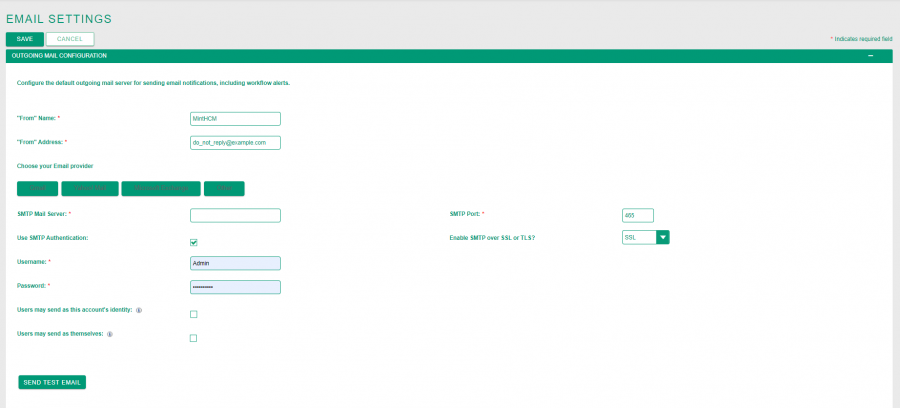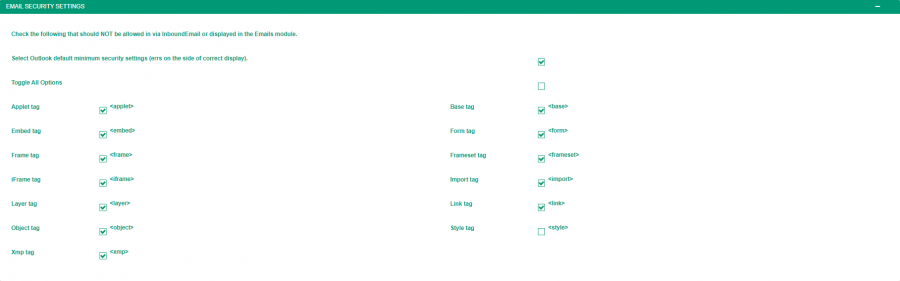Email Settings
Contents
Short Description
Manage outbound and inbound emails. The email settings must be configured in order to enable users to send out email and newsletter campaigns.
Outgoing email configuration
Here you can configure the default outgoing mail server for sending email notifications, including workflow alerts.
"From" Name - determine the name to be used by MintHCM while sending an email. This field is required.
"From" Address - determine the address to be used by MintHCM while sending an email. This field is required.
Choose your Email provider - here you can choose your email provider by clicking on button with its name. There are some popular providers listed. Choosing one of them will preset some of the email settings. If you use other email provider choose „Other” and provide email settings manually.
SMTP Mail Server - determine your email server. Field is required.
SMTP Port - determine your email port. Field is required.
Enable SMTP over SSL or TLS? - choose email protocol.
Use SMTP Authentication - if selected, you will be asked to provide your email username and password.
Username - provide your email username (i.e. Test@example.com). Field is required.
Password - provide the password to your email account that matches username. Field is required.
Users may send as this account's identity - if selected, all users will be able to send emails using the same outgoing mail account used to send system notifications and alerts. If the option is not selected, users can still use the outgoing mail server, but only after providing their own account information.
Users may send as themselves - if selected, all users can send email using the outgoing mail server, using their own primary email address as the "From:" address. This feature might not work with SMTP servers that do not allow sending from a different email account than the server account.
Send test email - after email is configured, you can send test email to check if it works properly. It is recommended to do so.
Email options
Assignment Notifications - if selected, emails are sent to users when records are assigned to them.
Delete related notes & attachments with deleted Emails - if selected, every time an email is deleted all notes and attachments related to that email will be deleted as well.
Send notification from the email address of the assigning user - if selected, the assigning user's name and email address will be included in the From field of the email. This feature might not work with SMTP servers that do not allow sending from a different email account than the server account.
Opt In Settings - choose opt in settings.
Automatically Send Opt In Email -
Confirm Opt In Email Template - choose Opt In email template.
Email security settings
In this section you can choose tags, that should not be displayed in InboundEmail or displayed in the Emails module.