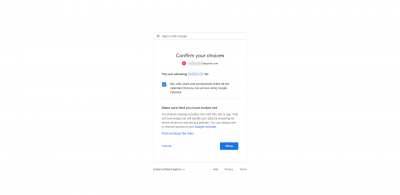Google Apps
Contents
Short Description
Manage your Google Apps Integration.
Google Calendar Settings
In this section you can configure settings to adjust your Google Calendar.
In MintHCmM it is possible for user to bilaterally synchronize Mint calendar with Google Calendar. It may be set up for every user, that has Google Account.
To configure Google Calendar, firstly, you have to get Google API Credentials .jason file and upload it to MintHCM.
Getting Google API Credentials requires Google Account, that will serve as project holder for this configuration.
To get credentials, you have to create a developer project, enable Google Calendar API in this project and download credential file. NOTE: to create credential file properly, you have to provide URL with entry point to your MintHCM instance. The entry point is
/index.php?entryPoint=saveGoogleApiKey
So, your URL may look like this:
MintHCM.example.com/index.php?entryPoint=saveGoogleApiKey
or like this, if MintHCM is in directory:
example.com/MintHCM/index.php?entryPoint=saveGoogleApiKey
An example how to create credentials file is provided by Google here: https://developers.google.com/calendar/quickstart/php. You can switch to this page directly from MintHCM by clicking Get API Credentials.
After you got Google API credential files, you have to upload it into MintHCM by simply clicking Choose file, button, finding a .json credential file on your computer and select it.
If everything is ok, MintHCM will show communicate "JSON file is: CONFIGURED".
Now you can set up MintHCM calendar synchronization with Google Calendar for an user.
To do that:
1. Go to user's profil settings.
2. Go to Advanced.
3. Go to Google Account Synchronization at the bottom of Advanced page.
4. Click Authorize button next to Google API Token. You will be redirected to Google authorization screen.
5. Log in or choose an Google Account you want to authorize.
6. Allow Google to authorize MintHCM on your domain.
7. Now, as you are authorized, the last thing to do is to check Enable Calendar Sync checkbox.
Your MintHCM calendar is now synchronized with Google Calendar. The synchronization works both way - an event added in MintHCM Calendar will be available in Google Calendar and another way around.
Synchronization of calendars takes place every 15 minut, by default. It can be changed in Scheduler.