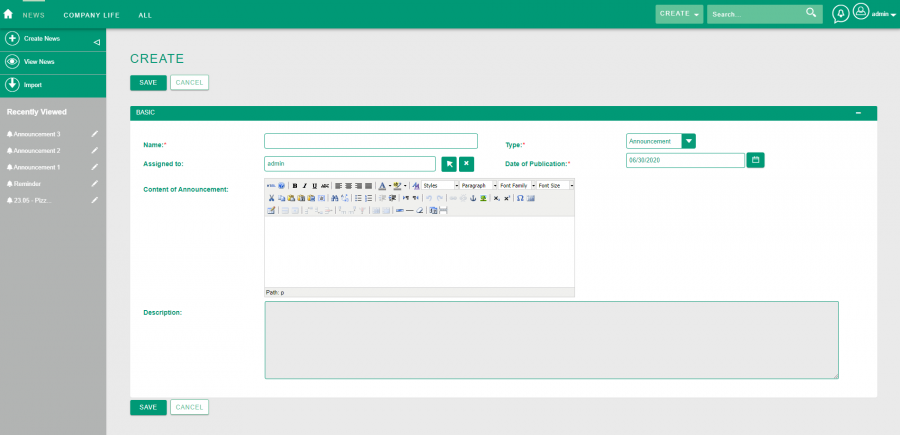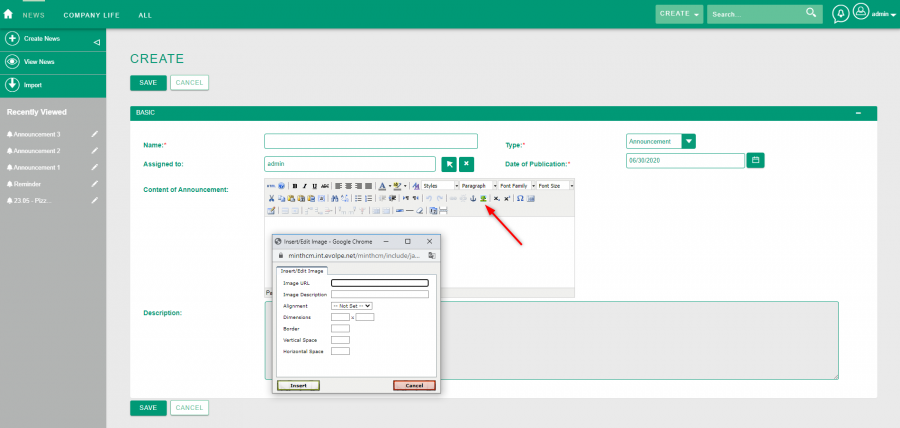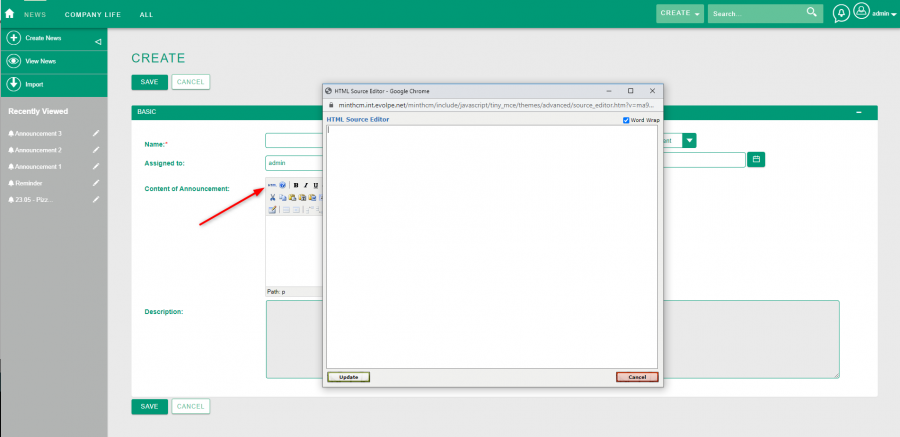Difference between revisions of "Process:News"
(Created page with "{{Process-infobox |Process-name=News |Process-type=Business Process |Related Modules=Module:News,Module:OrganizationalUnits,Module:Users |Short Description=How to create an an...") |
|||
| Line 11: | Line 11: | ||
1. To create an announcement or reminder you have to go to the module [[Module:News|News]] and click '''Create News''' button. | 1. To create an announcement or reminder you have to go to the module [[Module:News|News]] and click '''Create News''' button. | ||
| − | + | [[File:MintHCM-News -Create View.png|900px|thumb|center|News - Create View]] | |
| − | |||
| − | + | Fields in the create News view: | |
| − | + | '''Name''' - determine a name of your News. This field is required. | |
| − | + | '''Type''' - determine a type of your News. There are two type of news: '''Announcement''' and '''Reminder'''. This field is required. | |
| + | |||
| + | '''Date of Publication''' - the day on which the news will appear to users. This field appears after selecting an Announcement from the list in the Type field. | ||
| + | |||
| + | [[File:MintHCM-News -Create View-Announcement.png|900px|thumb|center|News - Create View - Announcement]] | ||
| + | |||
| + | |||
| + | '''Assigned to''' - user whom the news is assigned to. | ||
| + | |||
| + | '''Content of Announcement''' - content of the news. You can use a variety of formatting tools here, even enter HTML or paste an image. | ||
| + | |||
| + | [[File:MintHCM-News -Create View - Insert Image.png|900px|thumb|center|News - Create View - Insert Image]] | ||
| + | |||
| + | |||
| + | [[File:MintHCM-News -Create View - HTML Editor.png|900px|thumb|center|News - Create View - HTML Editor]] | ||
| + | |||
| + | |||
| + | '''Description''' - provide a description of an news. | ||
| + | |||
| + | |||
| + | After completing the fields, save the record. | ||
2. Now go to the detail view of the created news and select the [[Module:OrganizationalUnits|organizational unit]] whose employees you want to display a reminder or announcement. | 2. Now go to the detail view of the created news and select the [[Module:OrganizationalUnits|organizational unit]] whose employees you want to display a reminder or announcement. | ||
| Line 25: | Line 44: | ||
News will be displayed to employees of this unit after logging into the system. | News will be displayed to employees of this unit after logging into the system. | ||
| − | |||
| − | |||
| − | |||
{{Process-links}} | {{Process-links}} | ||
Revision as of 13:33, 30 June 2020
| News |
|---|
Short Description
How to create an announcement or reminder for employees
Description
The system offers functionality that allows displaying the selected group of users previously prepared an announcements and reminders.
1. To create an announcement or reminder you have to go to the module News and click Create News button.
Fields in the create News view:
Name - determine a name of your News. This field is required.
Type - determine a type of your News. There are two type of news: Announcement and Reminder. This field is required.
Date of Publication - the day on which the news will appear to users. This field appears after selecting an Announcement from the list in the Type field.
Assigned to - user whom the news is assigned to.
Content of Announcement - content of the news. You can use a variety of formatting tools here, even enter HTML or paste an image.
Description - provide a description of an news.
After completing the fields, save the record.
2. Now go to the detail view of the created news and select the organizational unit whose employees you want to display a reminder or announcement. Then click the Publish.
News will be displayed to employees of this unit after logging into the system.