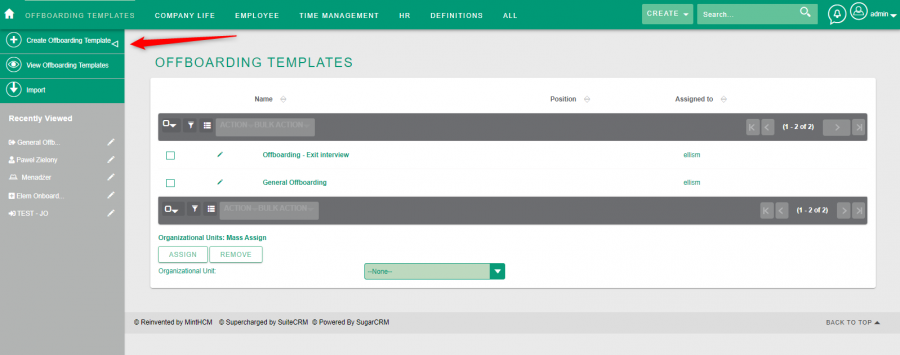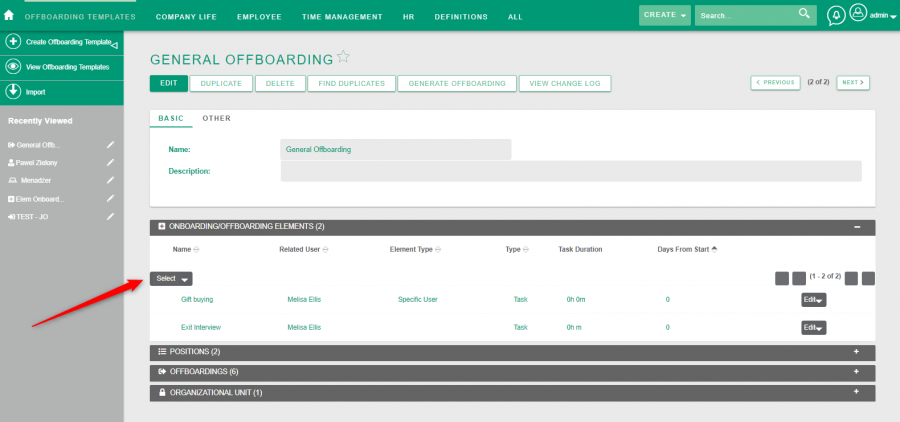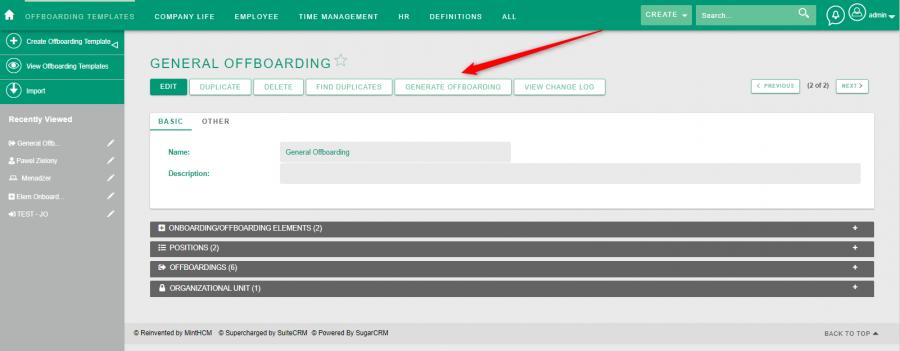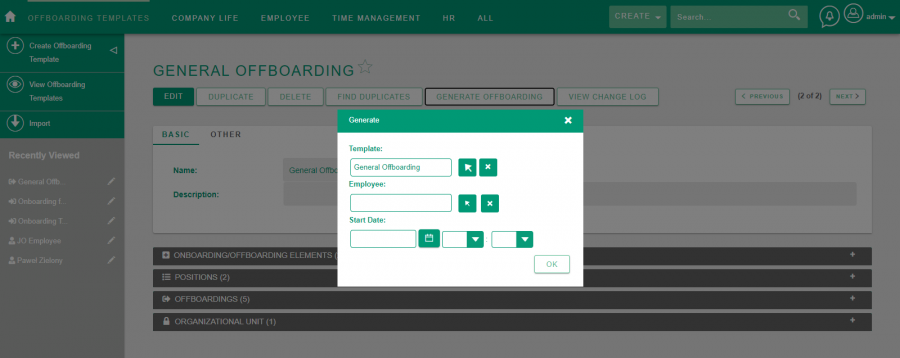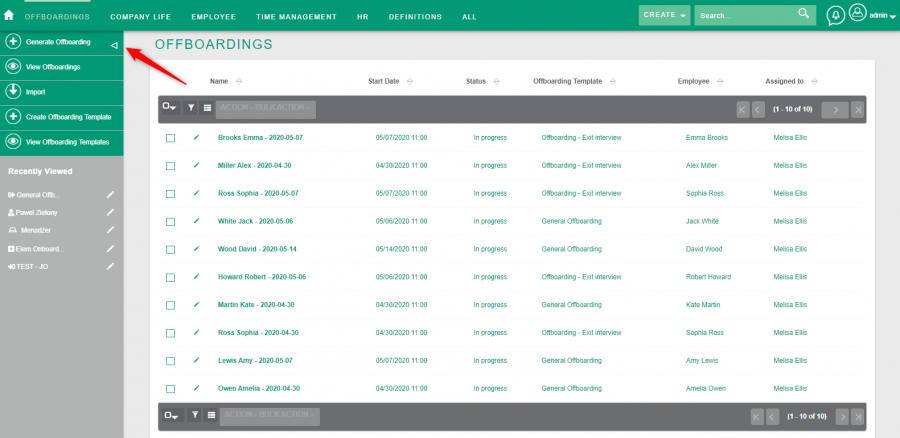Offboarding
| Offboarding |
|---|
Contents
Short Description
How to start and conduct an offboarding process
Description
Offboarding is a process analogous to the onboarding process, but it concerns the stage of leaving an Employee from the company.
Employee exit management was invented to organize the tasks necessary to perform when someone is leaving the company. The system offers all the tools to handle it as smoothly as possible.
The offboarding process includes:
- transferring the knowledge accumulated by the employee to other successors or successors of employees,
- management of equipment made available to the employee,
- conducting so-called exit interviews. During such a conversation, the employee receives a summary of his work in the organization, and the employee, in turn, talks about his assessment of work with the organization.
The system allows you to automate the following elements in the offboarding process:
- creating and duplicating offboarding activity templates (similarly as for the onboarding process),
- planning all activities (tasks, trainings, exit interviews) to take place at an employee leaves the position,
- create alerts and reminders for such activities.
Offboardings module allows users to view and manage offboardings for specific candidates, generated from Offboarding Templates. In a record view of an offboarding, you can also check offbording's status and which trainings, tasks and exit interviews outgoing employee has to complete.
Offboarding Templates module is a collection of templates, that are to be used while generating actual offboarding for a particular employee and position. Each template is related to a position record. It can also be related to Offboarding Elements, in this case, tasks, trainings and exit interview to be completed during the offboarding process.
An offboarding may be easily generated from a template by using Generate Offboarding action. All offboardings generated from the offboarding template are available in the subpanel.
In addition, the following dashlets can be placed on the main page to help manage the offboarding process of various people in the company:
- My Exit Interviews,
- My Offboardings,
- My Offboardings Templates,
- My Onboarding/Offboarding Elements.
How to start and conduct an offboarding process
1. To start an Offboarding, firstly, you have to create an offboarding template in Offboarding Templates module.
2. After the template is ready, go to its record view.
Here you can add Offboarding Elements to the offboarding template. Elements consist of trainings, tasks and exit interviews, that should be completed by outgoing employee during offboarding process.
3. To generate a particular offboarding you have to click Generate Offboarding button.
A popup will appear, where you have to choose an Employee you would like to offboard from the list of employees in Employees module. This field is required.
Also, you have to provide a Start Date of the offboarding. This is also required.
Template field on the popup is completed automatically after clicking Generate Offboarding in the Offboarding Template record view.
After you confirm your selection, the offboarding is generated in the background. All tasks, trainings and exit interviews from Offboarding Elements will be converted to Tasks and Trainings records and related to generated offboarding.
The system administrator have to create and activate the appropriate scheduler for this functionality to work.
More information can be found at the Scheduler section the System configuration page.
4. A moment later newly generated offboarding is available in the Offboardings module.
In generated offboarding you can check:
Name - this is automatically generated value. It combines an employee name and a start date provided.
Start Date - start date determined during generation of the offboarding from a template.
Status - status of the offboarding. can be set to values In progress and Held.
Offboarding Template - name of the offboarding Template this particular offboarding was generated from.
Description - a description inherited from Offboarding Template.
And standard information about record creation and modification date, assignment and relation to employee.
By clicking Duplicate button in the offboarding record view, you can duplicate whole offboarding with all his properties.
While in record view, you can also create Trainings, Tasks and Exit Interview related to the offboarding or link Organizational Unit in subpanels.
The Offboarding generation process can be initiated from various places in the system using the Generate Offboarding button.
Those are:
- offboarding template record view,
- employee record view in the Employees module,
- Offboardings module list view.
Regardless of the place where the process will be initiated, its subsequent stages are the same.
When all tasks, trainings, exit interviews that are part of the offboarding process change status to closed, the system automatically changes the status of offboarding to held.