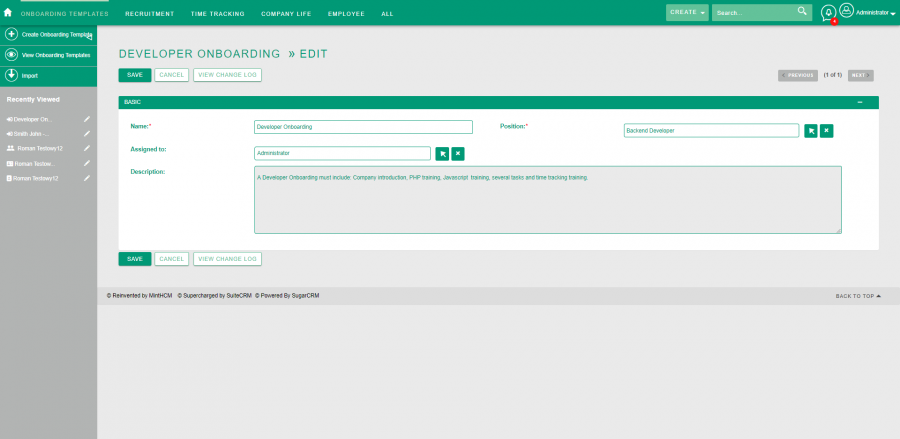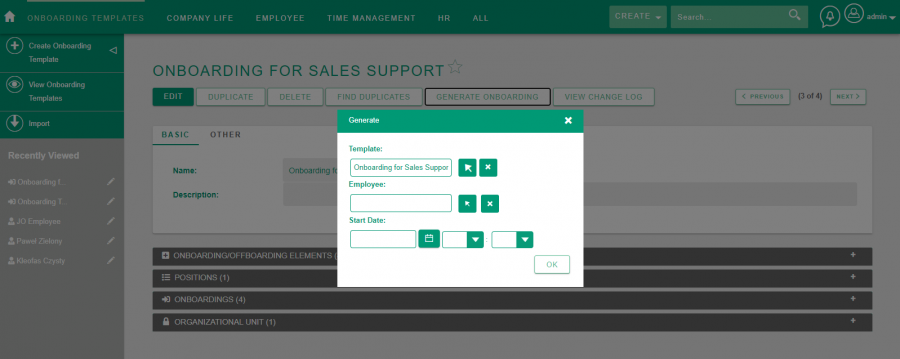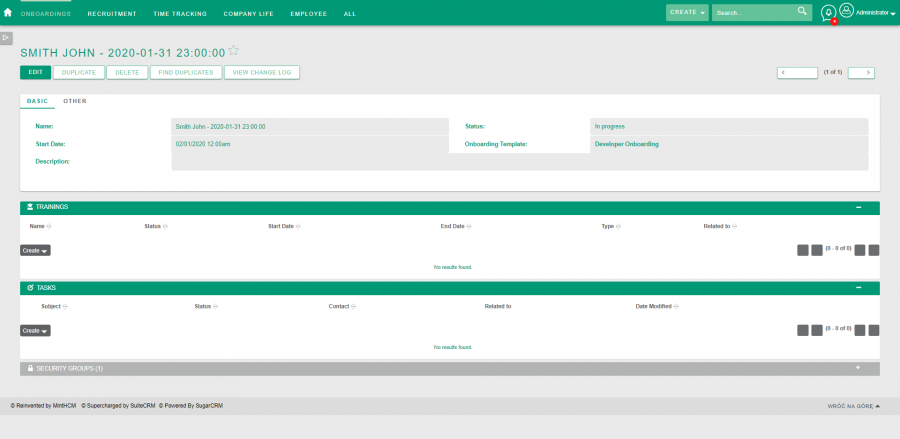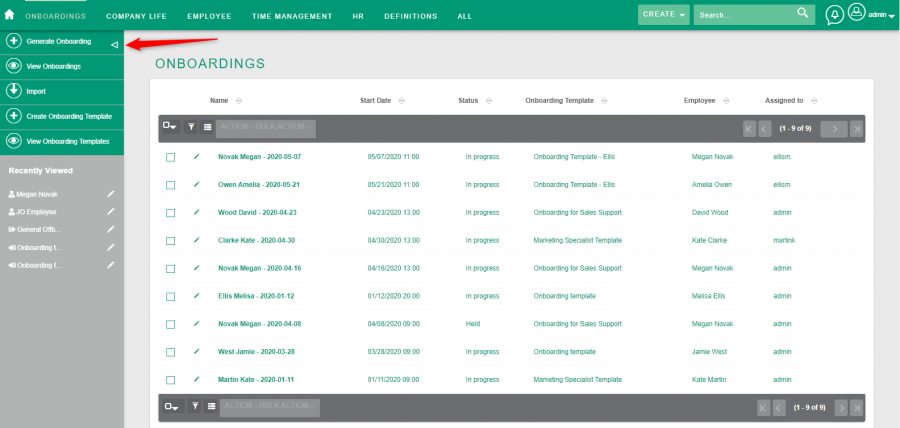Onboarding
| Onboarding |
|---|
Contents
Short Description
How to start and conduct an onboarding process
Description
What is onboarding
The onboarding process begins when an employee appears in the organization. It refers to the mechanism through which new employees acquire the necessary knowledge, skills and behaviors in order to become effective organizational members. This is a set of procedures to be performed when someone new joins the company. Onboarding includes activities such as:
- signing a contract,
- guided tour of the company, meeting colleagues,
- getting to know the regulations and company documents and system infrastructure,
- employee training in tools and technologies (company-wide as well as specialized for a given position),
- integration activities and introducing the employee to the organizational culture.
On the part of the organization, the performers of such activities are:
- employee,
- recruitment specialists,
- all departments of the organization that participate in the training of the new employee.
The system equips the recruitment specialist with a set of predefined tools which help to coordinate the process of welcoming newcomers into the organization. Certain processes related to onboarding have been automated in the system. The elements of the Onboarding process that are subject to automation are:
- efficient process of conversion of candidate data into employee data,
- creating templates of activities related to Onboarding, e.g. for each position,
- planning all activities (tasks and trainings) to take place during the preparation a new job for an employee and assigning them to the person which will conduct them,
- create alerts and reminders for the activities mentioned above.
The system also supports the employee in the process of implementation to the company with such functionalities as:
- providing the new employee with materials, documents about the organization in electronic form,
- organizational structure and the organization's employee base available in one place for new employee,
- tasks generated in the onboarding process that the employee should perform independently,
- dashlets that can be placed on dashboard, such as e.g. My Tasks, My Meetings, My Calls.
How to start and conduct na onboarding process
1. To start an onboarding, firstly, you have to create an employee and position you want to make an onboarding for. You can do it in this particular modules.
Secondly, you have to create an onboarding template in Onboarding Templates module.
Fields in the Onboarding Templates:
Name - determine a name of your Onboarding Template. This field is required.
Position - choose a position that you want to generate an onboarding for, from available Positions. This field is required.
Assigned to - user whom the onboarding is assigned to.
Description - provide a description of an onboarding.
2. After the template is ready, go to its record view.
Here you can add Onboarding Elements to the onboarding template. Elements consist of trainings and task (third type Exit Interview is available only for Offboardings), that should be completed by new employee during onboarding process. This elements are usually assigned to person who has to conduct and supervise them. But when it comes to task, they might be assigned only to the new employee to do them themselves. It is done by checking Own Task checkbox.
To generate a particular onboarding you have to click Generate button.
A popup will appear, where you have to choose an Employee you would like to onboard from the list of employees in Employees module. This field is required.
Also, you have to provide a Start Date of the onboarding. This is also required.
The Template field on the popup is completed automatically after clicking Generate Onboarding in the Onboarding Template record view.
After you confirm your selection, the onboarding is generated in the background. All tasks and trainings from Onboarding Elements will be converted to Tasks and Trainings records and related to generated onboarding.
The system administrator have to create and activate the appropriate scheduler for this functionality to work.
More information can be found at the Scheduler section the System configuration page.
3. A moment later newly generated onboarding is available in the Onboardings module.
In generated onboarding you can check:
Name - this is automatically generated value. It combines an employee name and a start date provided.
Start Date - start date determined during generation of the onboarding from a template.
Status - status of the onboarding. can be set to values In progress and Held.
Onboarding Template - name of the onboarding Template this particular onboarding was generated from.
Description - a description inherited from Onboarding Template.
And standard information about record creation and modification date, assignment and relation to employee.
By clicking Duplicate button in the onboarding record view, you can duplicate whole onboarding with all his properties.
While in record view, you can also create trainings and task related to the onboarding or link Organizational Unit in subpanles.
The Onboarding generation process can be initiated from various places in the system using the Generate Onboarding button. Those are:
- onboarding template record view,
- employee record view in the Employees module,
- Onboardings module list view.
Regardless of the place where the process will be initiated, its subsequent stages are the same.
When all tasks and trainings that are part of the onboarding process change status to closed, the system automatically changes the status of onboarding to held.