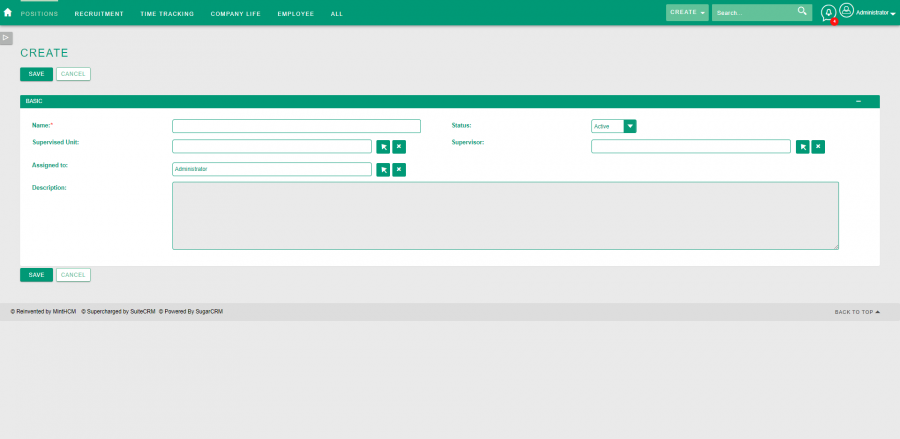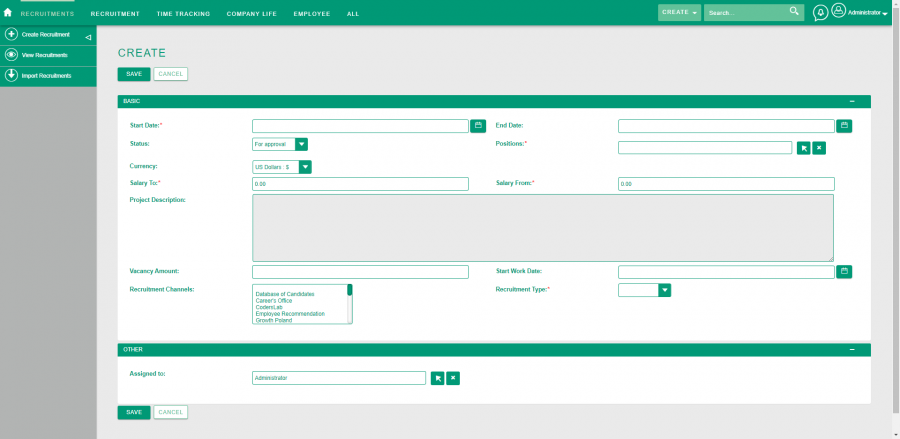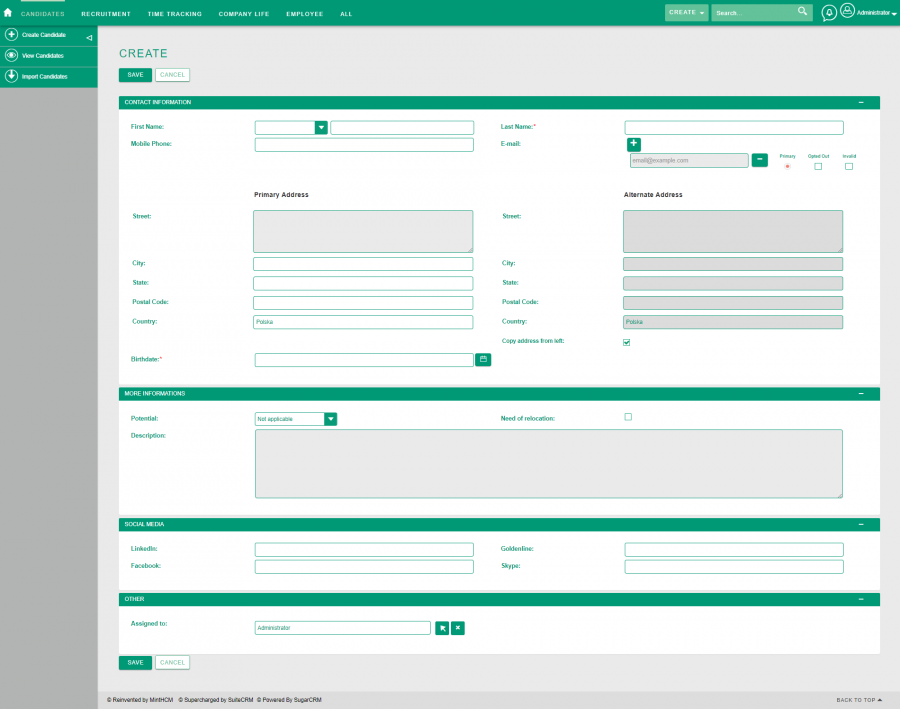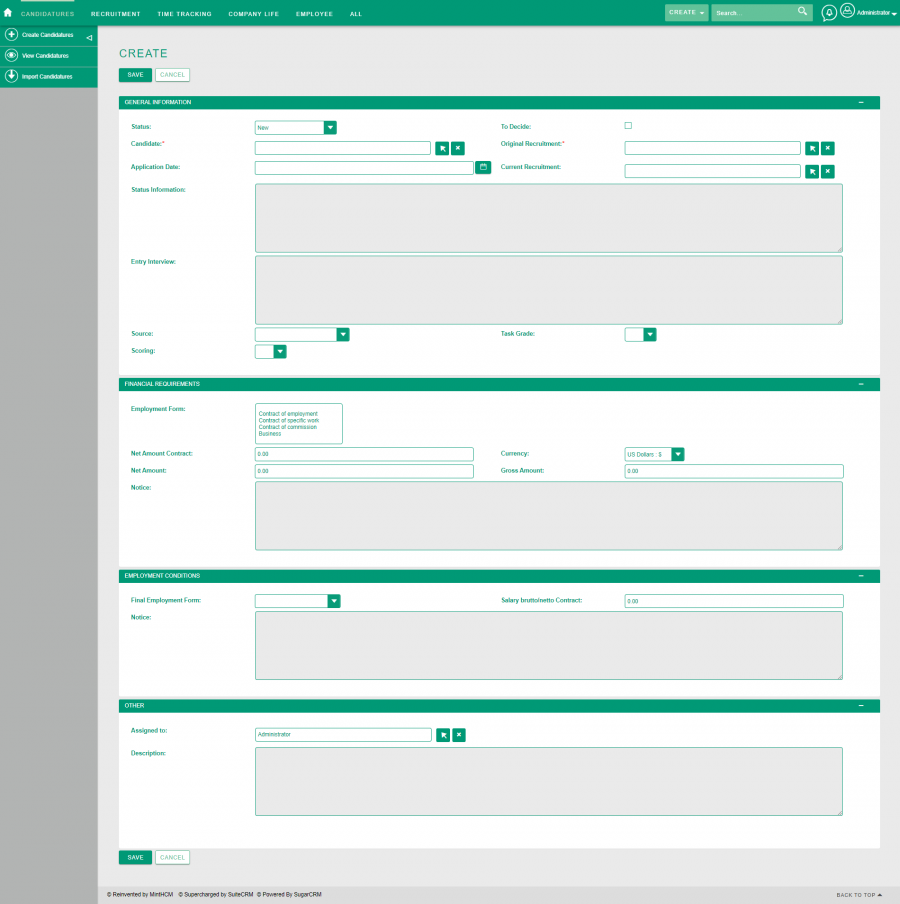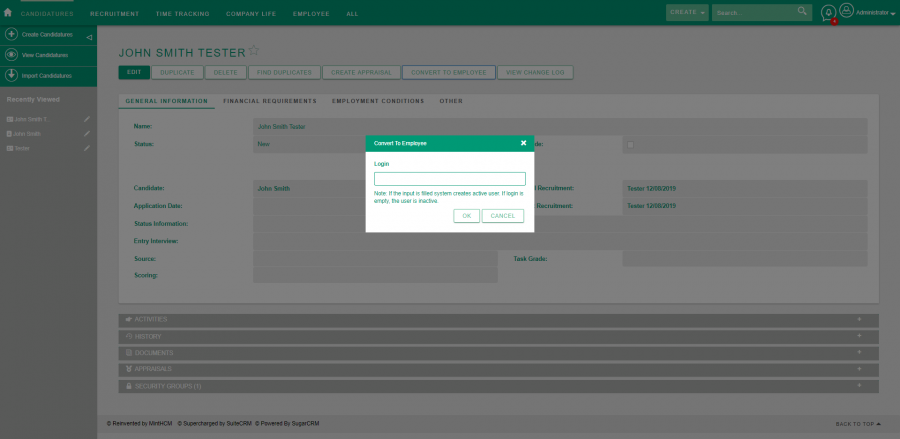Recruitment
| Recruitment |
|---|
Short Description
The recruitment process with a description of all records needed to carry it out
Description
1. First of all, to start a recruitment process, you have to figure out a position you will be recruiting for. A position, once created, not only can be used in multiple recruitments, but also further administration of your company.
Job positions in a company have their reflection in MintHCM in Positions module. Its records can be generated in to ways: by using Create Position button in the module or by generating it from a role by using Create Position button in role record. In second case, a new position will inherit related records, such as Expected Level of Competency. This can speed up your work.
There is only one name required in a position record - its Name. You can also provide Supervised Unit, Supervisor, Description. You can also set up a status. Choose from:
- Planned - if you want to start a recruitment for a position yet to be created in your company
- Active - for a position that already exists
- Inactive - for position that exists, but for example is unstaffed.
To complete creating a position and to have it fully useful in the system, you may want to create complementary records related to it, such as Salary Ranges, Career Paths, Terms of Employment or Responsibilities. Those can be added later, but it is recommended to create the records along with the position.
2. Now, as you have a position, you can create a recruitment for it.
You can do it in the Recruitments module or simply from the recruitments subpanel in the Positions module.
While creating a recruitment, relate a position, provide start date and end date, salary ranges, optionally a description and vacancy amount determining number of people you want to hire.
Moreover, you have to set up Recruitment Type: Once - for a one-time recruitment; Continuous - if it lasts for a longer time. Note: If it is Continuous, you may not want to provide end date.
You can also determine Field:recruitment Recruitment Channel, where you will publish your job offer.
Now, it is good moment to publish your job offer in channels of your choice and wait for candidates to apply or search for candidates in any other way.
3. As CVs are coming and you are preselecting candidates you want to process further, you can create a Candidates records for each of them in MintHCM system.
A candidate records is a little bit similar to an employee record. It represents each candidate in your recruitment and store personal information about them, as well as, information required in terms of recruitment, such as candidate’s potential and description.
A candidate, once created, may be related to many candidatures and therefore recruitements.
4. As soon as candidate records are ready, it is time to create a candidature in the Candidatures module.
A candidature might be regarded as a mixture of a specific candidate and a position, they apply for.
It is a main record type you will work on during recruitment process. Here you can gather and store all the information you collected and overlook candidature's history. The information include: financial requirements and employment conditions agreed with the candidate during recruitment process, as well as entry interview outcome and candidate’s grade. Here you can also log all activities related to this candidature, such as mails, calls or meetings with the candidate.
Do not forget to change its status, depending on a recruitment stage this candidature is at.
You may also easily create an appraisal of candidate/candidature by clicking Create Appraisal button. If the position’s competencies were determined properly, they will be converted into appraisal items helpful in assessment of a candidate. You may use this function i.e. while doing an interview with the candidate and easily sum up their candidature.
Note that you can create many candidatures for a candidate. It useful when, for example, candidate was applying for several positions, was finally not taken into consideration for a position they apply for in current recruitment or withdrawn their interest, but you want to include them in other recruitment - for this or other position. To distinguish if it is another recruitment for the candidate, there are two fields in candidature records: Original Recruitment and Current Recruitment.
You can scroll through all candidatures related to the recruitment and overview their status in Original Candidatures and Current Candidatures subpanels in given recruitment record.
5. If you decide on employing a candidate, in the system you can quickly convert a candidature into an employee record by clicking Convert to employee button. This action also creates an user, whom status vary depending your choice in the step below.
6. After clicking the button, a popup will appear, where you can provide a login.
- If you provide a login into a popup, new user will be active and an employee will have an access to MintHCM system.
- If you leave it empty, new user will be inactive and without access to the system (though it may be changed later)
Now, as you have the new employee in the system, you can start onboarding process and work further on employee record.
After you sign a contract with employee, you can store the contract record in MintHCM Contracts module.
7. After the recreation process is finished, you may ensure that all remaining candidatures have right status and the recruitment is closed properly.