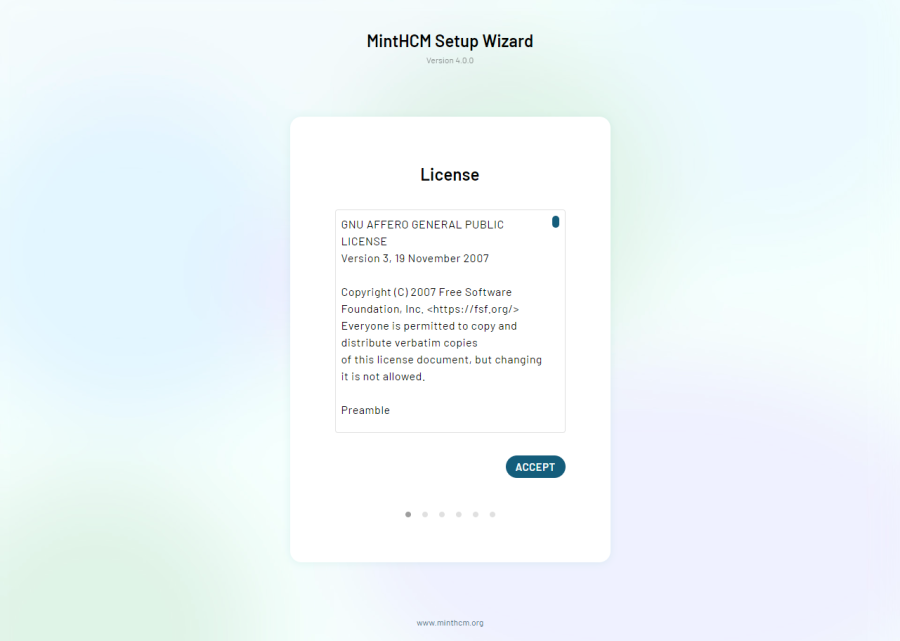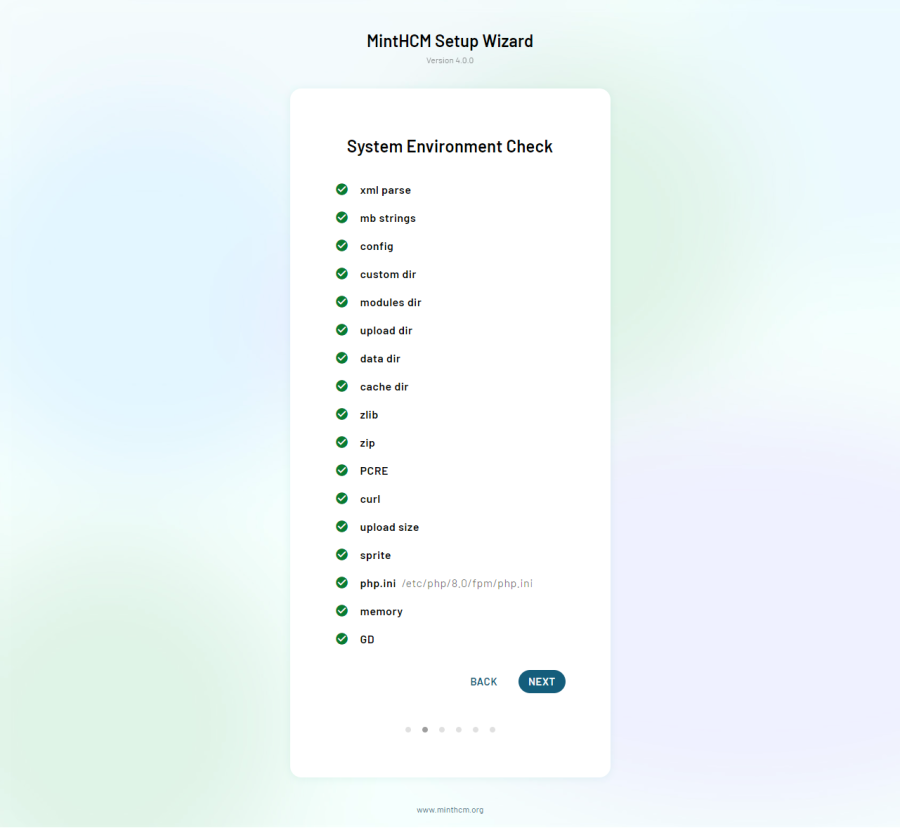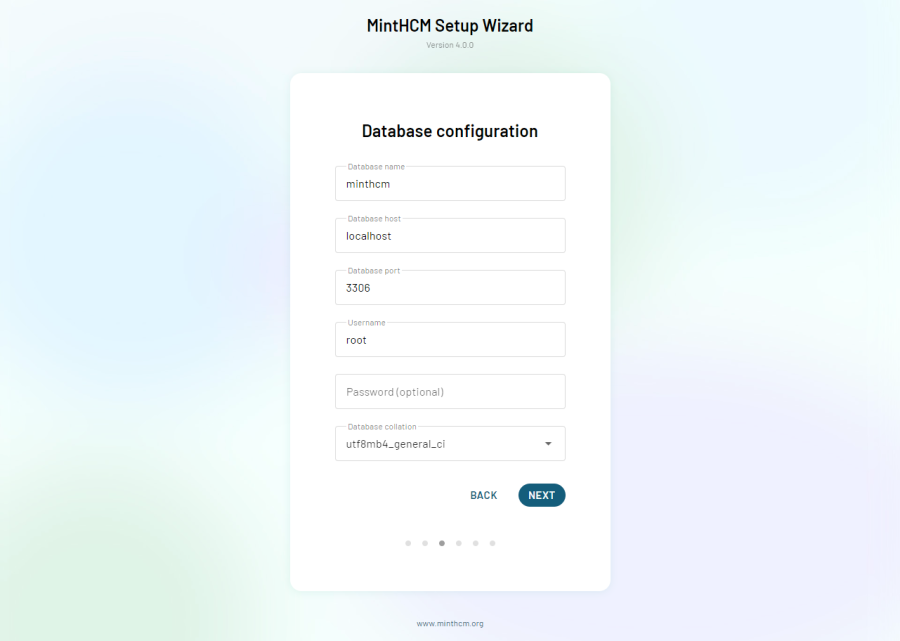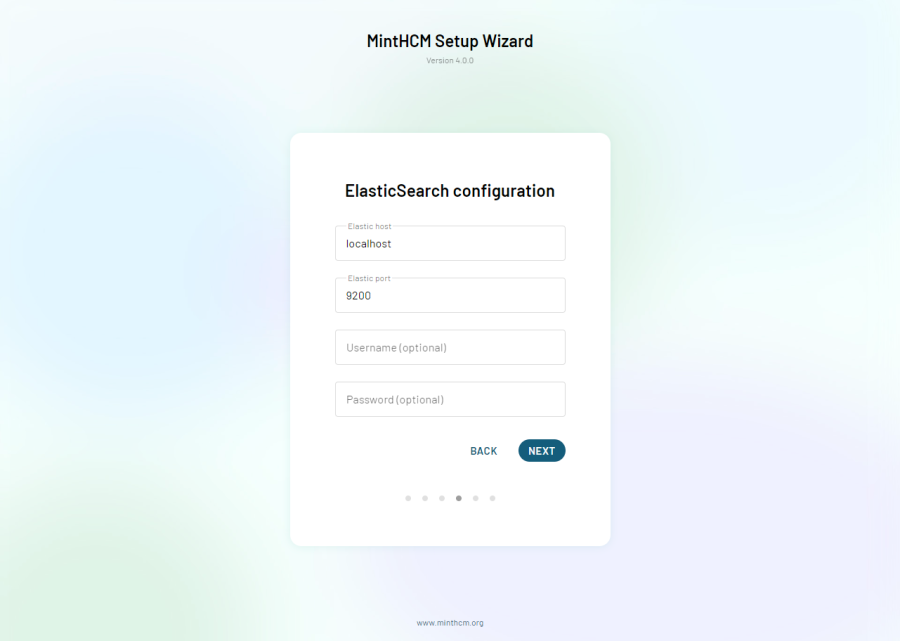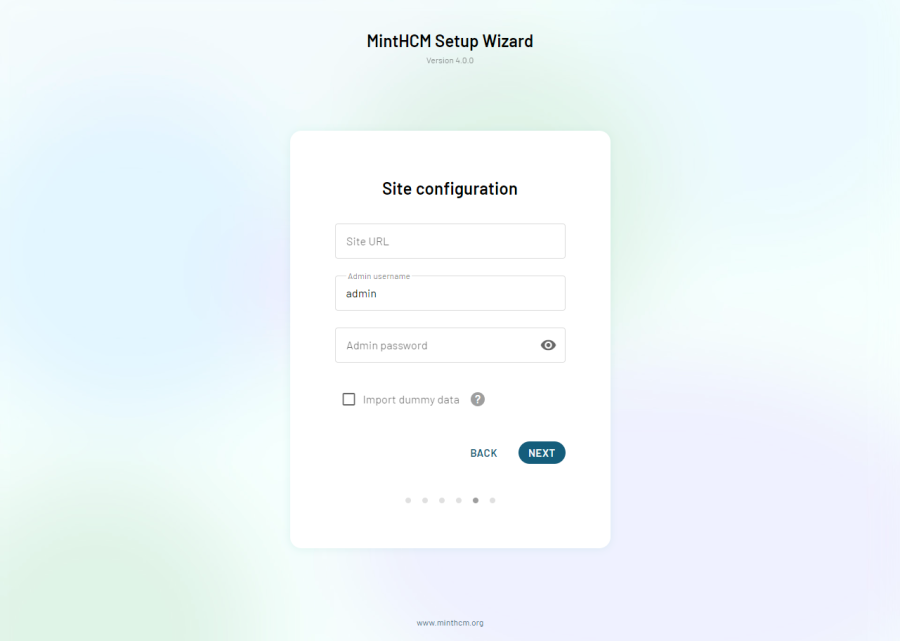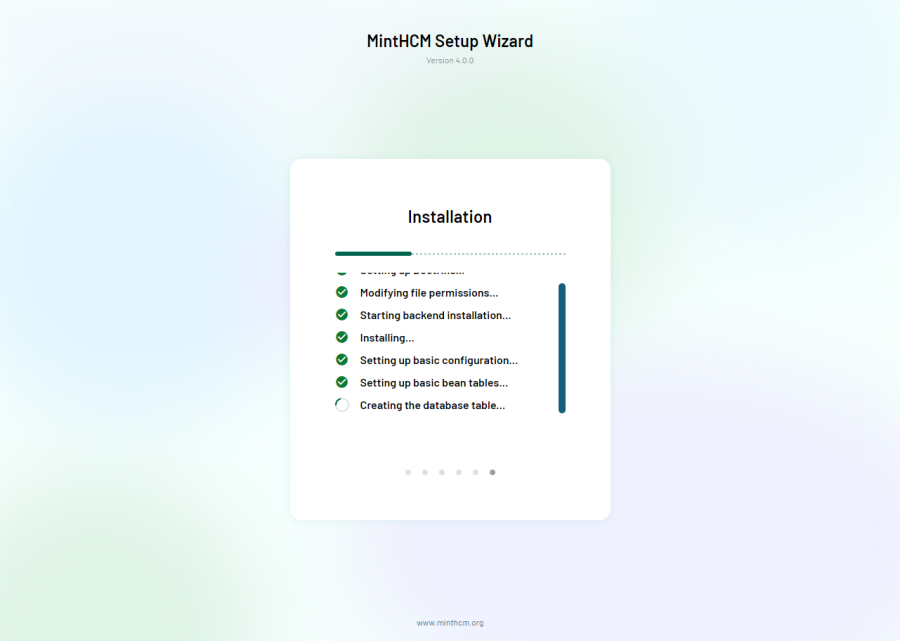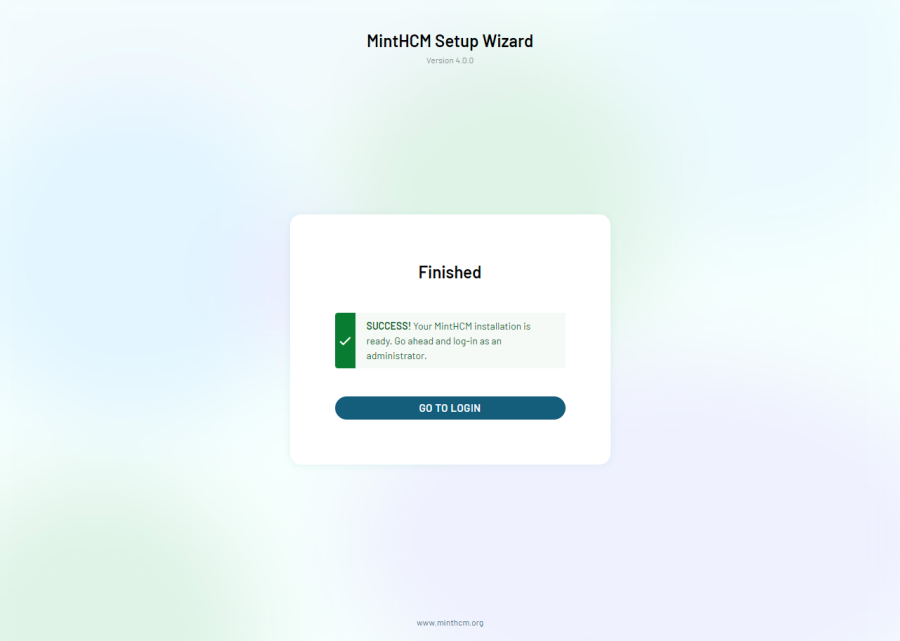Installation guide
| MintHCM Installation Guide |
|---|
Contents
[hide]Short Description
The MintHCM Installing Guide is a technical document that provides detailed instructions on how to install and configure the software.
The guide covers everything from system requirements to database configuration and user setup. It is a comprehensive technical resource that provides you with the information you need to set up and configure the software effectively.
Requirements
To run MintHCM, your system must have
- PHP 7.4 - 8.0
- MySQL 5.7, 8.0 or Percona 8.0
- ElasticSearch 7.9
Other versions are not supported!
MintHCM is compatible with Chromium, Firefox, and Edge web browsers. Unfortunately, we do not support IE, but you can still test and use it by yourself.
Preparing for installation
To install MintHCM you will need Linux or Windows platform, a web server with PHP installed and a database.
The first step towards installation is downloading MintHCM to your server and preparing files to be installed. To do so, follow the steps:
- Download MintHCM zip file from https://minthcm.org/download/
- Copy the zip file to your server
- Unzip it in the directory of your choice
- Change files permissions in that directory accordingly with your platform demands
For Ubuntu Linux/Apache it will be:
cd ../<yourMintHCMdirectory>
sudo chown -R www-data:www-data .
sudo chmod -R 755 .
where www-data are default user and group for Ubuntu Linux/Apache. However, it might have been changed on your server. Use the actual system user and group.
Be sure that .htaccess file has correct privileges (the same as other files) because it is necessary to installation process.
Installation of MintHCM
Once you have your files prepared, you can start actual installation. To do so, follow the steps below:
1. Open your web browser and enter the following URL to start the installation wizard.
https://my-server-or-domain.com/my-minthcm-directory
The installation wizard will start now.
2. On the first screen you have to accept the licence agreement. After that you can click the next button.
3. In a moment another screen with system environment information will appear.
4. Enter basic database configuration and administrator user data on the next screen.
If the database and MintHCM are on the same server, enter 'localhost' in the Host Name field. If the database is on a different server, enter the hostname or IP address of the database server in the Host Name field.
MintHCM Database User is by default set to root. If you want to choose another user, change it here.
5. Set up your ElasticSearch connection. System needs it to displays data in list and in Global Search.
6. Set up your administrator user name and password, so you can log in MintHCM later.
You have to provide Site URL. Usually in SiteURL field you should enter URL from your current browser tab to the „#” sign (characters after the „#” sign should not be entered). Here, you can check dummy data. The option will install Demo Data on instance. It can be helpfull if you do not want empty system.
7. If everything was alright with data provided, installation will begin. It may take a while
8. After installation is completed, you will see the last screen. Among others, it provides information of total time of installation and memory use.
After clicking the button Go to login, the installation is complete and you can log in to your MintHCM instance as an administrator with the username and password you set up earlier.
9. Adding crontab
It's important to set up a Crontab to allow MintHCM to run background tasks on your server. It's necessary in order to index data to ElasticSearch. Edit your web server user's crontab file after the installation is completed.
To do so, you have to edit your web server user's crontab file. You can open it with a command:
sudo crontab -e -u www-data (or another actual user)
Now you have to add the following line to the crontab file:
* * * * * cd /var/www/<dir_to_your_instance>/legacy; php -f cron.php > /dev/null 2>&1
Information about Crontab edition may be also found in Schedulers in Administration panel of MintHCM after installation.
Note that Windows or other systems have different background processes mechanisms.