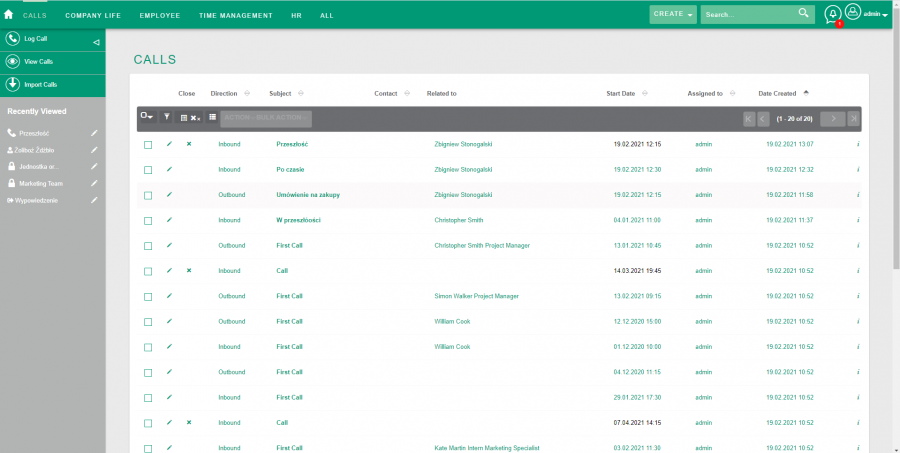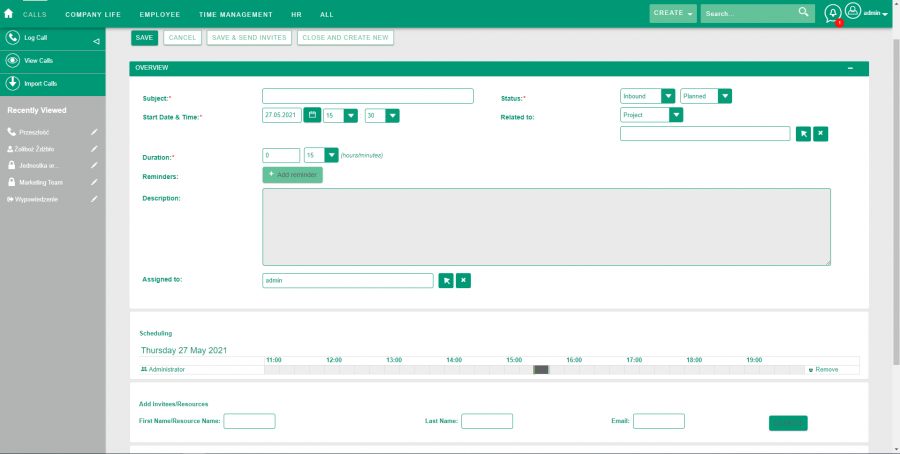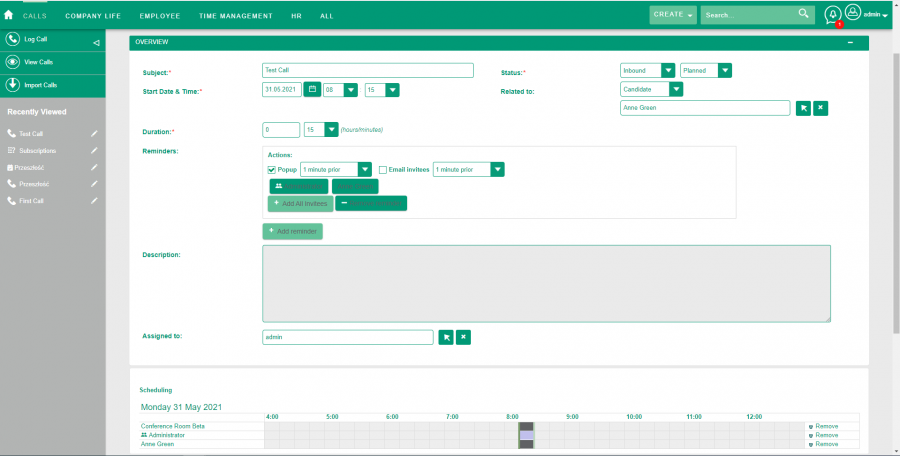Difference between revisions of "Process:Create a new Call"
| Line 28: | Line 28: | ||
When user create a new phone call, the fields that must be completed (Subject, Start Date & Time, Duration, Status) in the creation view are required for the call record to be created. After completing the required fields, user can add a relationship to records from other modules, add conversation participants and set a reminder for them. | When user create a new phone call, the fields that must be completed (Subject, Start Date & Time, Duration, Status) in the creation view are required for the call record to be created. After completing the required fields, user can add a relationship to records from other modules, add conversation participants and set a reminder for them. | ||
| + | To activate the reminders and the date when it is to be displayed or sent, the user has to click on the button with the plus "Add reminder". After that, a small panel shows up. In this panel, at the beginning, with a checkbox, the user determines whether the reminder should be in the form of Popap, e-mail or both. Next to the checkboxes, there are also fields in which you choose how early the reminders should appear. Buttons with all invited users are shown below. After clicking on one of the users, it is removed from the list of people to be reminded. Below there are two additional buttons, "Add All invitees" which adds all invitees to the list of people to send a reminder, "Remove reminder" removes the current reminder. | ||
{{Process-links}} | {{Process-links}} | ||
Revision as of 11:26, 1 June 2021
| Create a new Call |
|---|
Short Description
Process of create and managment new call
Description
The system offers a module where the user can plan phone calls related to records from other modules such as Task, Project Task, Recruitment, Candidate, Candidature, Offboardings, Onboardings. A useful function of the module is adding interested users or candidates to the interview record along with sending an invitation to the interview and setting a reminder about the event.
1. The basic function of the module is the creation of a phone call record. To create Call user must go to module Calls and click button Log call.
Fields in the create Calls view
- Subject - Topic of phone call
- Start Date and Time - date and time when the phone call will take place
- Duration - duration of the phone call
- Reminders - the field in which the user sets the type of call reminder and to whom it is to be addressed
- Description - a field where the user can enter a description for the conversation, e.g. purpose or course of the conversation
- Assigned to - user whom the call is assigned to
- Status - a field in which the user specifies whether the conversation is outgoing or incoming and whether the conversation is planned, took place or did not take place
- Related to - a field where the user can add a chat relationship to another record in another module
- Scheduling - field with all users added to the call, from this field it is possible to delete users
- Add Invitees/Resources - the field in which the user add callers interested in the call and resources, e.g. call room
When user create a new phone call, the fields that must be completed (Subject, Start Date & Time, Duration, Status) in the creation view are required for the call record to be created. After completing the required fields, user can add a relationship to records from other modules, add conversation participants and set a reminder for them. To activate the reminders and the date when it is to be displayed or sent, the user has to click on the button with the plus "Add reminder". After that, a small panel shows up. In this panel, at the beginning, with a checkbox, the user determines whether the reminder should be in the form of Popap, e-mail or both. Next to the checkboxes, there are also fields in which you choose how early the reminders should appear. Buttons with all invited users are shown below. After clicking on one of the users, it is removed from the list of people to be reminded. Below there are two additional buttons, "Add All invitees" which adds all invitees to the list of people to send a reminder, "Remove reminder" removes the current reminder.