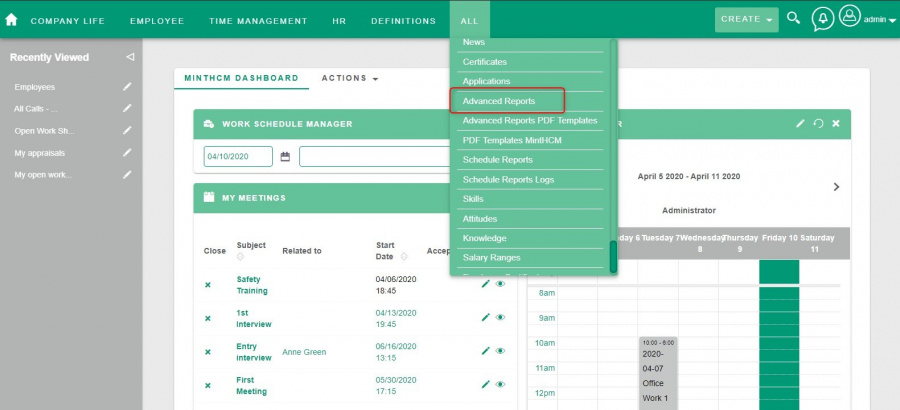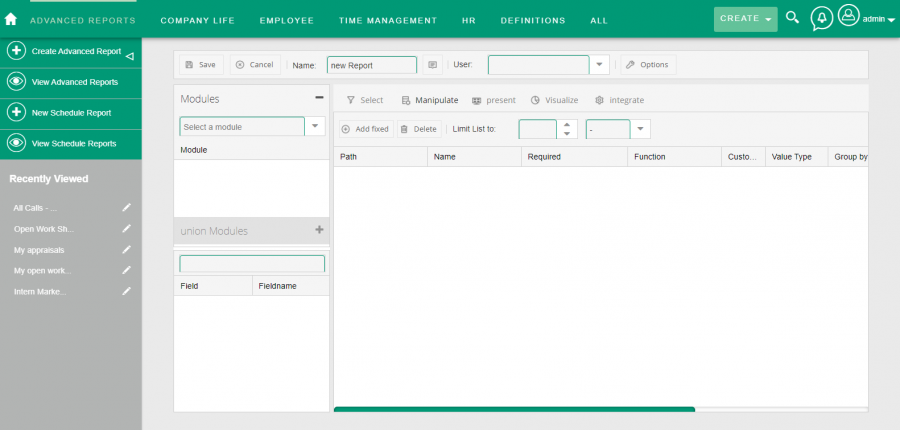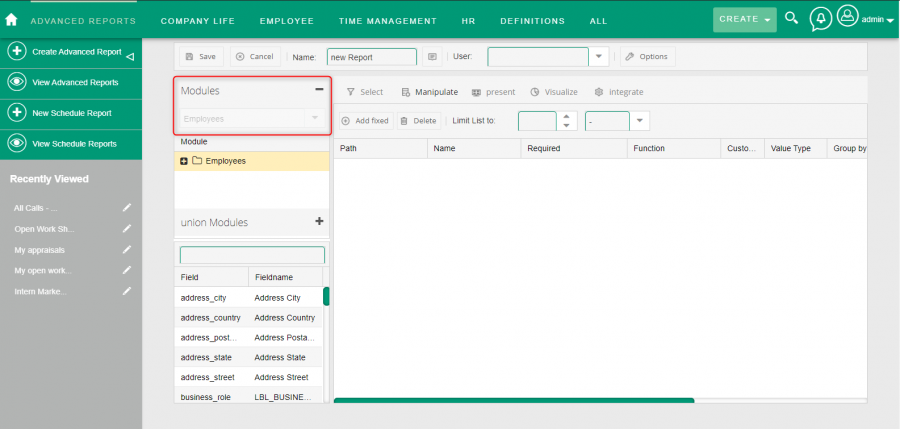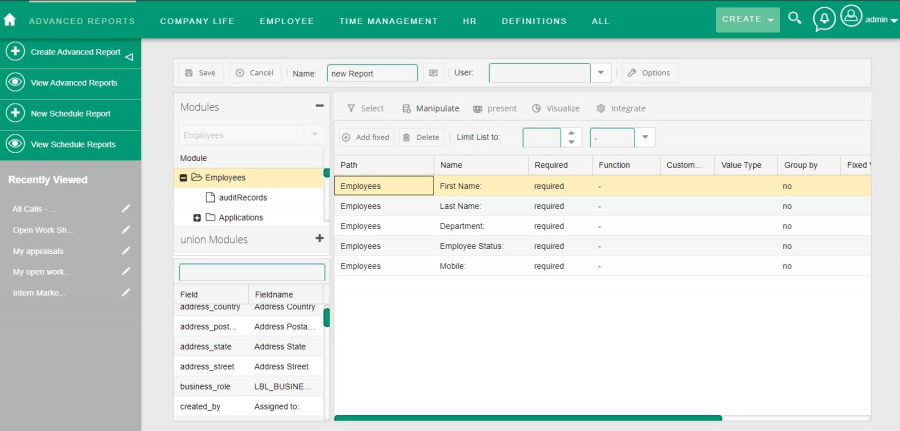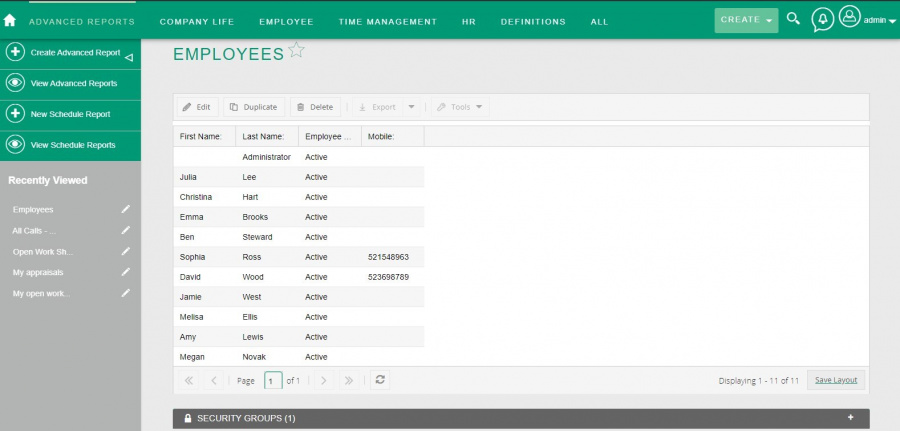Difference between revisions of "Process:Creating a basic report"
(Created page with "{{Process-step-infobox |Title=Creating a basic report |Parent Process=Process:Analytics |Sequence Number=1 |Short Description=How to create the simples advanced report }} =={{...") |
|||
| Line 7: | Line 7: | ||
=={{int:ev-description}}== | =={{int:ev-description}}== | ||
| + | '''1. Switch to the report creation view'''<br> | ||
| + | |||
| + | To create an advanced report, go to the Advanced Reports module available in the main menu, and then select '''Create Advanced Report'''. The view for creating (and later editing) the advanced report will appear. | ||
| + | |||
| + | [[File:MintHCM-Advance Reports Menu.jpg|900px|thumb|center|Menu Advance Reports]]<br> | ||
| + | |||
| + | |||
| + | '''2. Basic report parameters'''<br> | ||
| + | |||
| + | At the top of the view you can see the main parameters of the report, such as its '''Name''' and assigned '''User'''. Name can be any. User can also remain empty (this field is useful when access to reports is limited in some way by permissions). | ||
| + | |||
| + | [[File:MintHCM-Advance Reports -Create View.png|900px|thumb|center|Advance Reports - Create View]]<br> | ||
| + | |||
| + | On the left, in the '''Modules''' section, user can select the main module on which report will be based. | ||
| + | |||
| + | [[File:MintHCM-Advance Reports -Create View-Modules.png|900px|thumb|center|Advance Reports - Create View -Modules]]<br> | ||
| + | |||
| + | |||
| + | '''3. Data selection'''<br> | ||
| + | |||
| + | After selecting the main module, its name should appear in the field below as the root of the binding tree. <br> | ||
| + | |||
| + | Using the '''+ button''', you can access the related modules and extract data from them. <br> | ||
| + | |||
| + | In addition, a list of fields available in the currently selected module appears in the even lower field.<br> | ||
| + | |||
| + | From the list of fields, drag the fields of interest to the right, which will cause them to be added to the report.<br> | ||
| + | |||
| + | [[File:MintHCM-Advance Reports -Create View-Data.jpg|900px|thumb|center|Advance Reports - Create View - Data]]<br> | ||
| + | |||
| + | |||
| + | '''4. Report results''' | ||
| + | |||
| + | After clicking Save, the report is saved and its results appear. | ||
| + | |||
| + | [[File:MintHCM-Advance Reports -Report.jpg|900px|thumb|center|Advance Reports – Simple Report]] | ||
{{Process-step-links}} | {{Process-step-links}} | ||
Latest revision as of 10:07, 10 April 2020
Short Description
How to create the simples advanced report
Description
1. Switch to the report creation view
To create an advanced report, go to the Advanced Reports module available in the main menu, and then select Create Advanced Report. The view for creating (and later editing) the advanced report will appear.
2. Basic report parameters
At the top of the view you can see the main parameters of the report, such as its Name and assigned User. Name can be any. User can also remain empty (this field is useful when access to reports is limited in some way by permissions).
On the left, in the Modules section, user can select the main module on which report will be based.
3. Data selection
After selecting the main module, its name should appear in the field below as the root of the binding tree.
Using the + button, you can access the related modules and extract data from them.
In addition, a list of fields available in the currently selected module appears in the even lower field.
From the list of fields, drag the fields of interest to the right, which will cause them to be added to the report.
4. Report results
After clicking Save, the report is saved and its results appear.