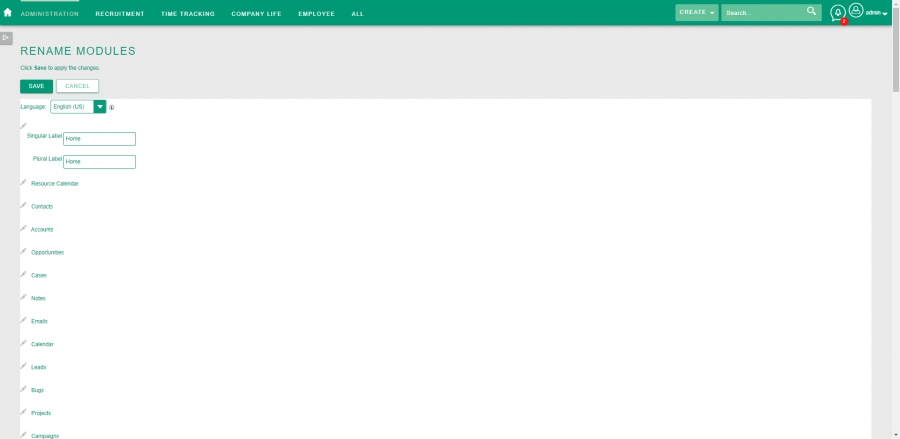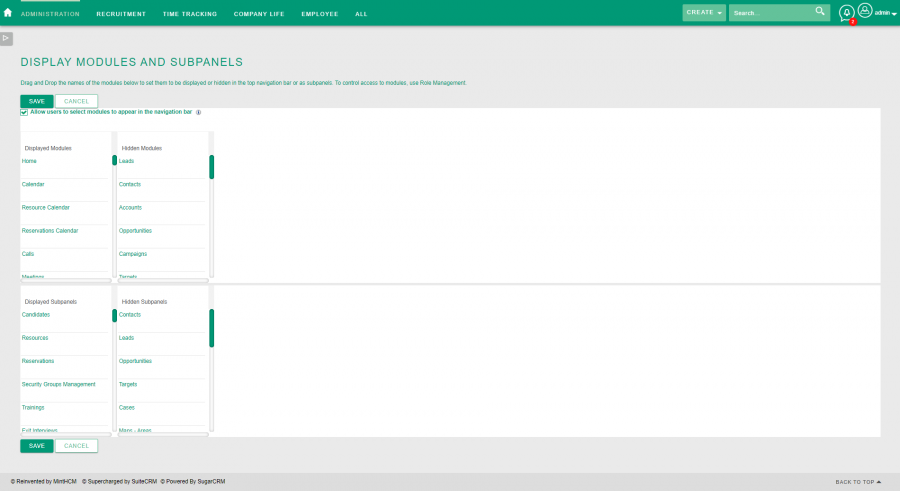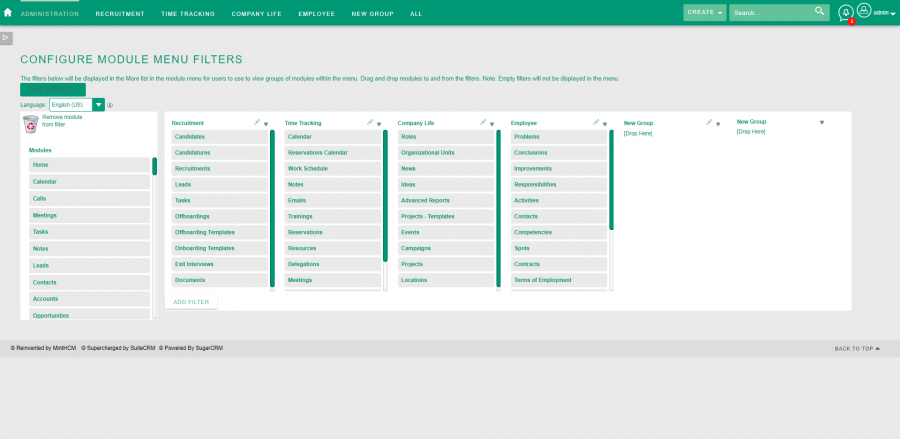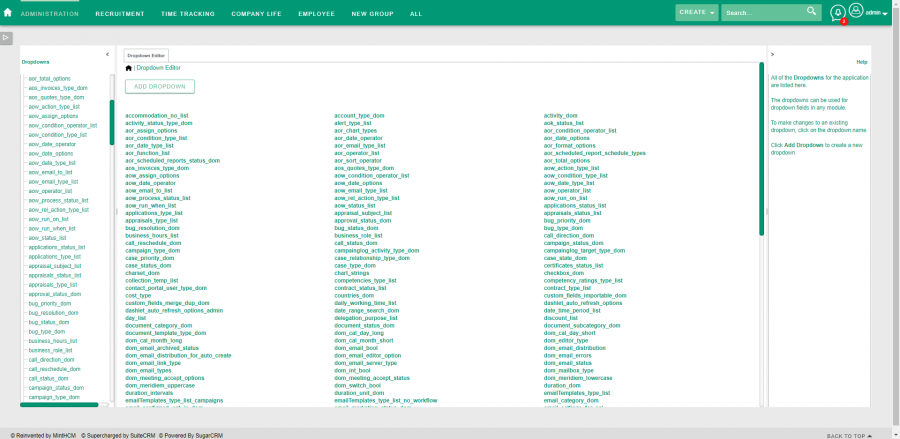Difference between revisions of "Process:Developer Tools"
Kurkiewiczk (talk | contribs) (→Configure Module Menu Filters) |
Kurkiewiczk (talk | contribs) |
||
| Line 7: | Line 7: | ||
=Rename Modules= | =Rename Modules= | ||
| − | + | In this section you can change the names of the modules appearing within the application | |
[[File:MintHCM - Administration - Developer Tools - Rename Modules.png|900px|center|thumb|Rename Modules]] | [[File:MintHCM - Administration - Developer Tools - Rename Modules.png|900px|center|thumb|Rename Modules]] | ||
| Line 18: | Line 18: | ||
=Display Modules and Subpanels= | =Display Modules and Subpanels= | ||
| − | In this section | + | In this section you can drag and drop the names of the modules below to set them to be displayed or hidden in the top navigation bar or as subpanels. |
[[File:MintHCM - Administration - Developer Tools - Display Modules and Subpanels.png|900px|center|thumb|Rename Modules]] | [[File:MintHCM - Administration - Developer Tools - Display Modules and Subpanels.png|900px|center|thumb|Rename Modules]] | ||
| Line 29: | Line 29: | ||
=Configure Module Menu Filters= | =Configure Module Menu Filters= | ||
| − | + | In this section you create and edit module menu filters | |
[[File:MintHCM - Administration - Developer Tools - Configure Module Menu Filters.png|900px|center|thumb|Configure Module Menu Filters]] | [[File:MintHCM - Administration - Developer Tools - Configure Module Menu Filters.png|900px|center|thumb|Configure Module Menu Filters]] | ||
| Line 42: | Line 42: | ||
If you want to delete group, remove all modules from it and click Save & Deploy button. | If you want to delete group, remove all modules from it and click Save & Deploy button. | ||
| + | |||
| + | =Dropdown Editor= | ||
| + | |||
| + | In this section you can add, delete, or change the dropdown lists. | ||
| + | |||
| + | [[File:MintHCM - Administration - Developer Tools - Dropdown Editor.png|900px|center|thumb|Dropdown Editor]] | ||
| + | |||
| + | |||
{{Process-step-links}} | {{Process-step-links}} | ||
Revision as of 11:12, 16 December 2019
Contents
Short Description
Create and edit modules and module layouts, manage standard and custom fields and configure tabs.
Rename Modules
In this section you can change the names of the modules appearing within the application
This simple tool allows you to change a name of each module for chosen language. You can switch between languages by selecting them form the list, if language package is installed.
To change module's name, just click pen icon next to its name, provide new name in singular and plural, then save new settings.
Display Modules and Subpanels
In this section you can drag and drop the names of the modules below to set them to be displayed or hidden in the top navigation bar or as subpanels.
To choose Displayed and Hidden Modules or Subpanels you just need to drag and drop each module's name to/from certain table column.
Allow users to select modules to appear in the navigation bar - if selected, users are able to choose which module tabs are visible by managing the tabs within their User Settings.
Configure Module Menu Filters
In this section you create and edit module menu filters
Click Add Filter button to create new module list, that you want to appear in the module menu at the top of MintHCM page.
To add a particular module to a group (new or existing), just drag and drop module's name from left column to the group you want this module to be displayed. If you want to delete module from a group, drag and drop it on waste bin.
To apply any changes you have to confirm them by clicking Save & Deploy button.
If you want to change new group's name, but you are not able to, try to click Save & Deploy button first and after reloading, change group's name.
If you want to delete group, remove all modules from it and click Save & Deploy button.
Dropdown Editor
In this section you can add, delete, or change the dropdown lists.