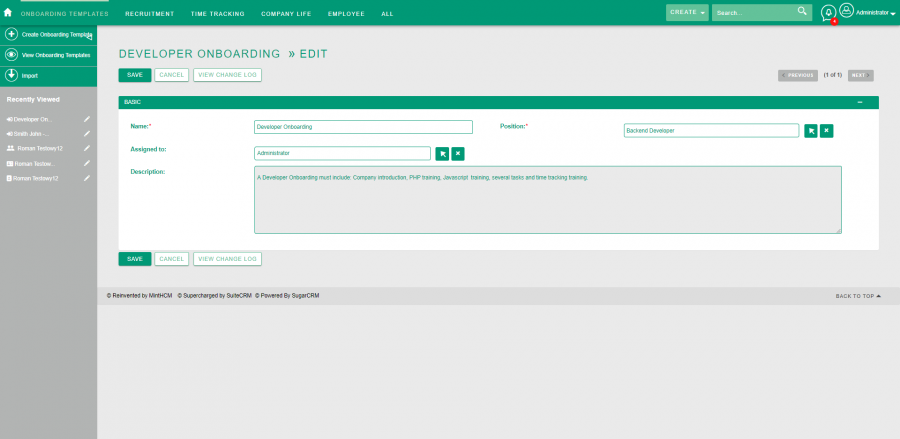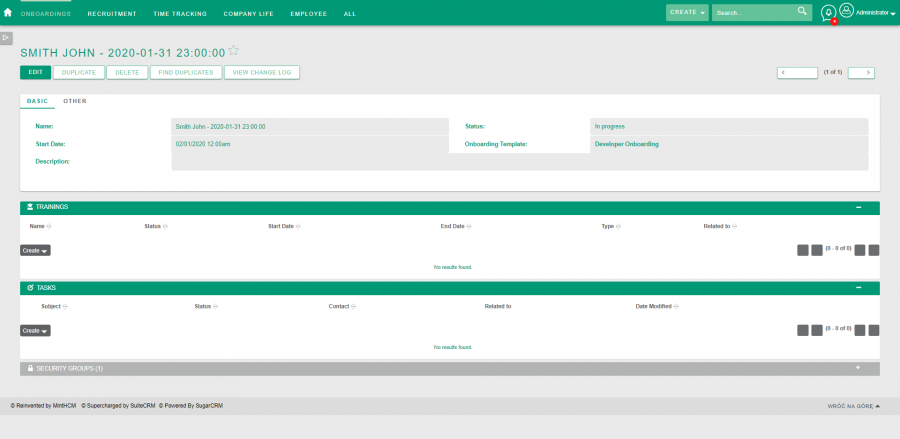Difference between revisions of "Process:Onboarding"
Kurkiewiczk (talk | contribs) |
Kurkiewiczk (talk | contribs) (→{{int:ev-description}}) |
||
| Line 9: | Line 9: | ||
1. To start an Onboarding, firstly, you have to create an [[Module:Employees|Employee]] and [[Module:Positions|Position]] you want to make an onboarding for. You can do it in this particular modules. | 1. To start an Onboarding, firstly, you have to create an [[Module:Employees|Employee]] and [[Module:Positions|Position]] you want to make an onboarding for. You can do it in this particular modules. | ||
| − | Secondly, you have to create an | + | Secondly, you have to create an onboarding template in '''Onboarding Templates''' module. |
[[File:MintHCM - Onboarding Templates - Record View - Edition.png|900px|thumb|center|Onboarding Templates - Record View - Edition]] | [[File:MintHCM - Onboarding Templates - Record View - Edition.png|900px|thumb|center|Onboarding Templates - Record View - Edition]] | ||
| − | Fields in Onboarding Templates: | + | Fields in the Onboarding Templates: |
'''Name''' - determine a name of your Onboarding Template. This field is required. | '''Name''' - determine a name of your Onboarding Template. This field is required. | ||
| − | '''Position''' - choose a position that you want | + | '''Position''' - choose a position that you want to generate an onboarding for, from available Positions. This field is required. |
| − | '''Assigned to''' - user | + | '''Assigned to''' - user whom the onboarding is assigned to. |
| − | '''Description''' - provide a description of an | + | '''Description''' - provide a description of an onboarding. |
2. After the template is ready, go to its record view. Here you have to click '''Generate''' button. | 2. After the template is ready, go to its record view. Here you have to click '''Generate''' button. | ||
| Line 27: | Line 27: | ||
[[File:MintHCM - Onboarding Templates - Record view - Generate.png|900px|thumb|center|Onboarding Templates - Record view - Generate]] | [[File:MintHCM - Onboarding Templates - Record view - Generate.png|900px|thumb|center|Onboarding Templates - Record view - Generate]] | ||
| − | A popup will appear, where you have to choose an '''Employee''' you would like to onboard from the list of employees | + | A popup will appear, where you have to choose an '''Employee''' you would like to onboard from the list of employees in Employees module. This field is required. |
Also, you have to provide a '''Start Date''' of the onboarding. This is also required. | Also, you have to provide a '''Start Date''' of the onboarding. This is also required. | ||
| − | After you confirm, the | + | After you confirm your selection, the onboarding is generated in the background. |
| − | 3. A moment later newly generated | + | 3. A moment later newly generated onboarding is available in the '''Onboardings module'''. |
[[File:MintHCM - Onboardings - Record View.png|900px|thumb|center|Onboardings - Record View]] | [[File:MintHCM - Onboardings - Record View.png|900px|thumb|center|Onboardings - Record View]] | ||
| − | In generated | + | In generated onboarding you can check: |
'''Name''' - this is automatically generated value. It combines an employee name and a start date provided. | '''Name''' - this is automatically generated value. It combines an employee name and a start date provided. | ||
| − | '''Start Date''' - start date determined during generation of the | + | '''Start Date''' - start date determined during generation of the onboarding from a template. |
'''Status''' - status of the onboarding. can be set to values '''In progress''' and '''Held'''. | '''Status''' - status of the onboarding. can be set to values '''In progress''' and '''Held'''. | ||
| − | '''Onboarding Template''' - name of the | + | '''Onboarding Template''' - name of the onboarding Template this particular onboarding was generated from. |
'''Description''' - a description inherited from Onboarding Template. | '''Description''' - a description inherited from Onboarding Template. | ||
| Line 51: | Line 51: | ||
And standard information about record creation and modification date, assignment and relation to employee. | And standard information about record creation and modification date, assignment and relation to employee. | ||
| − | By clicking '''Duplicate''' button in the onboarding record view, you can duplicate whole onboarding with all his properties | + | By clicking '''Duplicate''' button in the onboarding record view, you can duplicate whole onboarding with all his properties. |
| − | + | While in record view, you can also create Trainings and Task related to the onboarding or link Security Group in subpanles. | |
{{Process-links}} | {{Process-links}} | ||
Revision as of 08:59, 21 January 2020
| Onboarding |
|---|
Short Description
How to start and conduct na onboarding process.
Description
1. To start an Onboarding, firstly, you have to create an Employee and Position you want to make an onboarding for. You can do it in this particular modules.
Secondly, you have to create an onboarding template in Onboarding Templates module.
Fields in the Onboarding Templates:
Name - determine a name of your Onboarding Template. This field is required.
Position - choose a position that you want to generate an onboarding for, from available Positions. This field is required.
Assigned to - user whom the onboarding is assigned to.
Description - provide a description of an onboarding.
2. After the template is ready, go to its record view. Here you have to click Generate button.
A popup will appear, where you have to choose an Employee you would like to onboard from the list of employees in Employees module. This field is required.
Also, you have to provide a Start Date of the onboarding. This is also required.
After you confirm your selection, the onboarding is generated in the background.
3. A moment later newly generated onboarding is available in the Onboardings module.
In generated onboarding you can check:
Name - this is automatically generated value. It combines an employee name and a start date provided.
Start Date - start date determined during generation of the onboarding from a template.
Status - status of the onboarding. can be set to values In progress and Held.
Onboarding Template - name of the onboarding Template this particular onboarding was generated from.
Description - a description inherited from Onboarding Template.
And standard information about record creation and modification date, assignment and relation to employee.
By clicking Duplicate button in the onboarding record view, you can duplicate whole onboarding with all his properties.
While in record view, you can also create Trainings and Task related to the onboarding or link Security Group in subpanles.