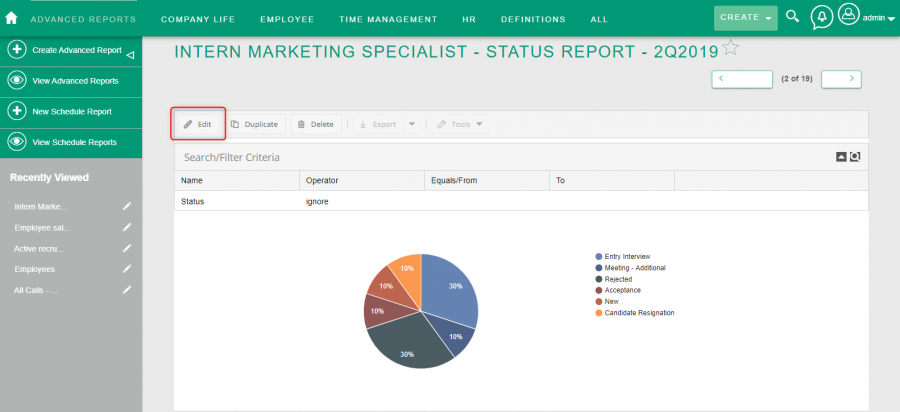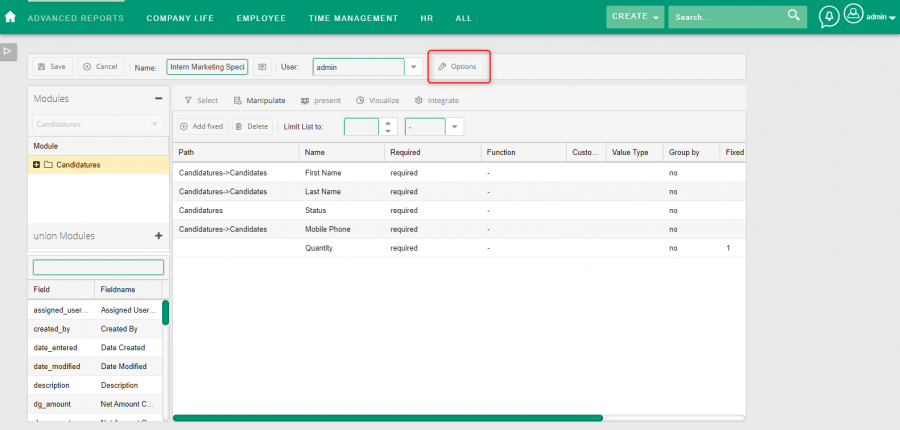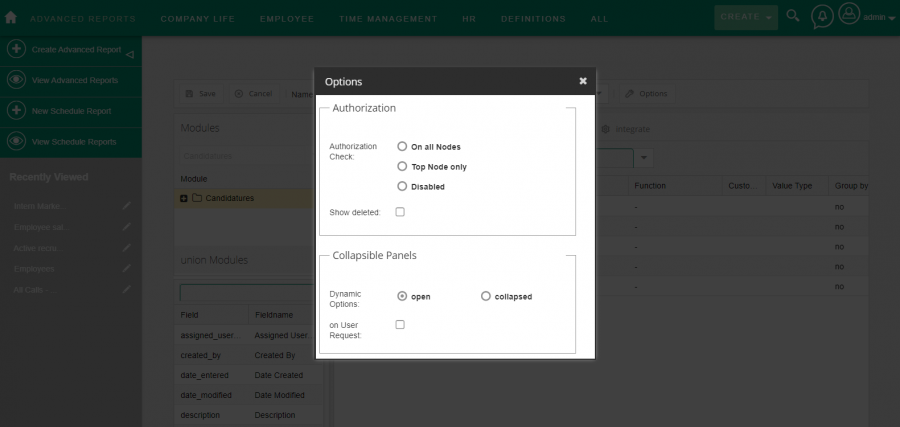Report options
Short Description
What configuration options are available in advanced reports
Description
To change the options of the created report, go to its edit view by clicking Edit button on the report record view, and then use the Options button on the top bar (next to the assigned User selection field).
1. Authorization
This section defines the options related to permissions. The first single-choice list determines the level at which you want to check the permissions:
1.1. On all Nodes - access to each displayed record is checked while building the results of the report (in the case when fields from another module are displayed via relation, access to the given module is also checked).
1.2. Top Node only - access to records of only the main module is checked, records of other modules are always displayed, even if the user has no access to them.
1.3. Disabled - user permissions are not checked at all, the option gives access to all report results. This option is not recommended if the system has restrictive record permissions.
In addition, checking the Show deleted checkbox will also display records that have been deleted from the system and still appear in the database marked as deleted.
2. Collapsible Panels
The section allows you to configure the filter list view on the report results. Advanced reports allow you to add filters that can be changed by the user who is currently viewing the report. More details on this topic can be found in the appropriate section of this manual.
The options available here are:
2.1. Dynamic Options - allows you to specify whether the panel on which the filters will be located will be visible or hidden by default.
2.2. On User Request - after selecting this checkbox, the user will have to use the button to apply the configured filters to the report results. This functionality is useful when there are many filters and we anticipate that they will often be changed en masse. When the checkbox is unchecked, the report results will be updated each time the user changes the filter configuration.
After selecting the appropriate options, you can close the window and then use the Save button to save the report and its settings.