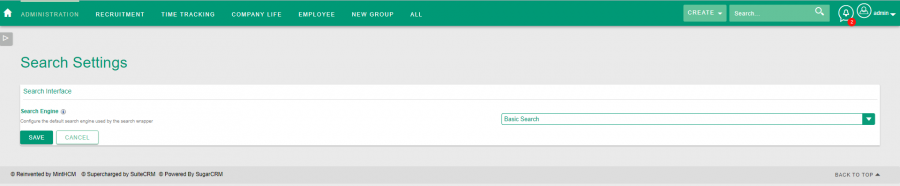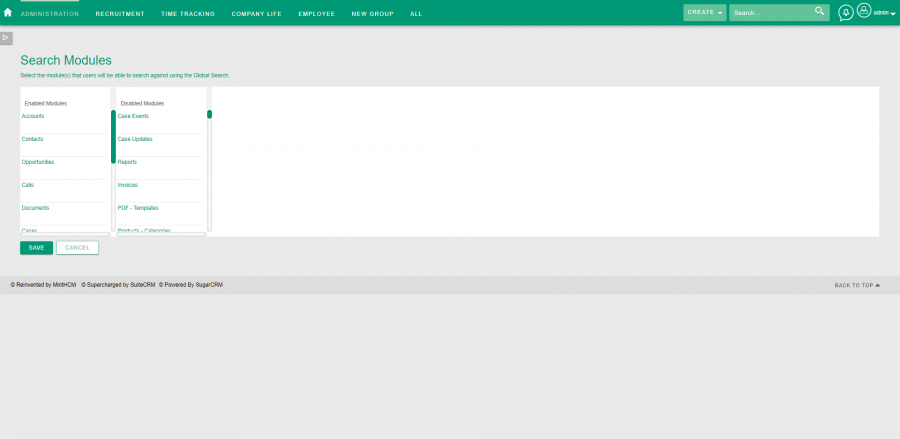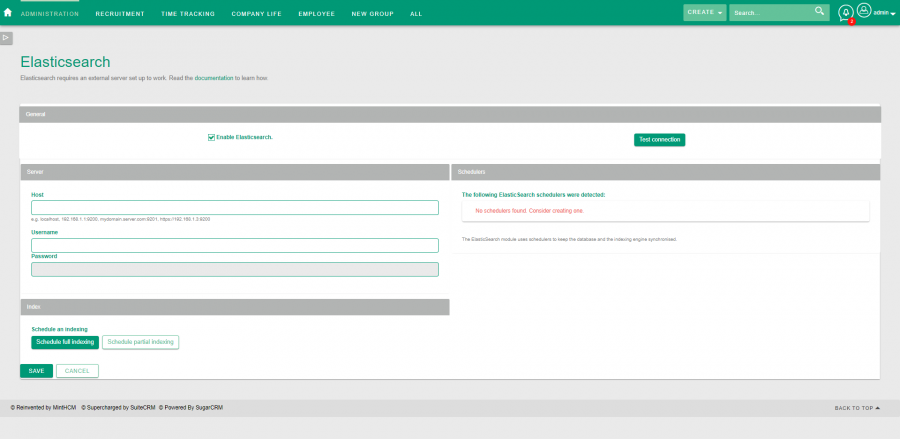Difference between revisions of "Process:Search Settings"
Kurkiewiczk (talk | contribs) (→Elasticsearch) |
(→Elasticsearch) |
||
| (6 intermediate revisions by one other user not shown) | |||
| Line 8: | Line 8: | ||
In this section you can configure the global search preferences for the system. | In this section you can configure the global search preferences for the system. | ||
| − | + | [[File:MintHCM - Administration - Search Settings - Search Settings.png|900px|center|thumb|Search Settings]] | |
'''Search Engine''' - you can select a search engine for the Global Search: | '''Search Engine''' - you can select a search engine for the Global Search: | ||
| − | * Basic Search | + | * Basic Search - TODO |
| − | * Basic + Advanced Search | + | * Basic + Advanced Search - TODO |
| − | * Elasticsearch Engine | + | * Elasticsearch Engine - TODO |
=Search Modules= | =Search Modules= | ||
Select the modules that users will be able to search against using the Global Search. | Select the modules that users will be able to search against using the Global Search. | ||
| + | |||
| + | [[File:MintHCM - Administration - Search Settings - Search Modules.png|900px|center|thumb|Enable or disable modules searching]] | ||
You can select modules enabled or disabled in Global Search by simply dragging and dropping their names to a particular column of the table and saving. | You can select modules enabled or disabled in Global Search by simply dragging and dropping their names to a particular column of the table and saving. | ||
| Line 22: | Line 24: | ||
=Elasticsearch= | =Elasticsearch= | ||
Configure Elasticsearch preferences | Configure Elasticsearch preferences | ||
| + | |||
| + | [[File:MintHCM - Administration - Search Settings - Elasticsearch.png|900px|center|thumb|Search Settings]] | ||
Here you can configure your Elasticsearch. | Here you can configure your Elasticsearch. | ||
| − | In General section you can '''Enable Elasticsearch''' | + | In General section you can: |
| + | |||
| + | '''Enable Elasticsearch''' - if selected, Elasticsearch is enabled. | ||
| + | |||
| + | '''Test Connection''' - by clicking this button you can check if connection with your Elasticsearch works. However, firstly, you have to set up a connection in the settings below. | ||
| + | |||
| + | In Server section you provide basic set up for your Elasticsearch. | ||
| + | |||
| + | '''Host''' - enter your host address. If Elasticsearch and MintHCM are on the same server it might be localhost. | ||
| + | |||
| + | '''Username''' - enter your username. | ||
| + | |||
| + | '''Password''' - enter your password. | ||
| + | |||
| + | In Schedulers section you can view schedulers involving Elasticsearch. It uses schedulers to keep the database and the indexing engine synchronised. | ||
| + | |||
| + | In Index section you can schedule: | ||
| − | + | '''Full indexing''' - do it after your Elasticsearch is configured and changes are saved. | |
| + | '''Partial indexing''' - TODO | ||
| + | After you set up Elasticsearch, remember to go to Search Settings and set Elasticsearch as your MintHCM search engine. | ||
{{Process-step-links}} | {{Process-step-links}} | ||
Latest revision as of 09:07, 31 May 2021
Contents
Short Description
Manage your search preferences
Search Settings
In this section you can configure the global search preferences for the system.
Search Engine - you can select a search engine for the Global Search:
- Basic Search - TODO
- Basic + Advanced Search - TODO
- Elasticsearch Engine - TODO
Search Modules
Select the modules that users will be able to search against using the Global Search.
You can select modules enabled or disabled in Global Search by simply dragging and dropping their names to a particular column of the table and saving.
Elasticsearch
Configure Elasticsearch preferences
Here you can configure your Elasticsearch.
In General section you can:
Enable Elasticsearch - if selected, Elasticsearch is enabled.
Test Connection - by clicking this button you can check if connection with your Elasticsearch works. However, firstly, you have to set up a connection in the settings below.
In Server section you provide basic set up for your Elasticsearch.
Host - enter your host address. If Elasticsearch and MintHCM are on the same server it might be localhost.
Username - enter your username.
Password - enter your password.
In Schedulers section you can view schedulers involving Elasticsearch. It uses schedulers to keep the database and the indexing engine synchronised.
In Index section you can schedule:
Full indexing - do it after your Elasticsearch is configured and changes are saved.
Partial indexing - TODO
After you set up Elasticsearch, remember to go to Search Settings and set Elasticsearch as your MintHCM search engine.