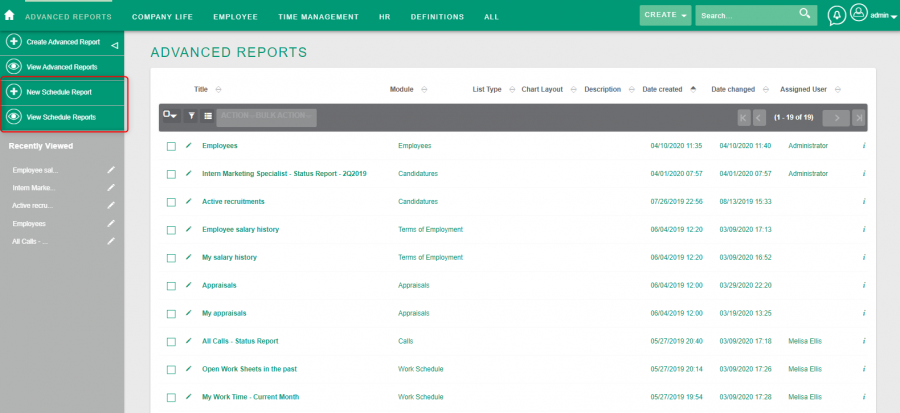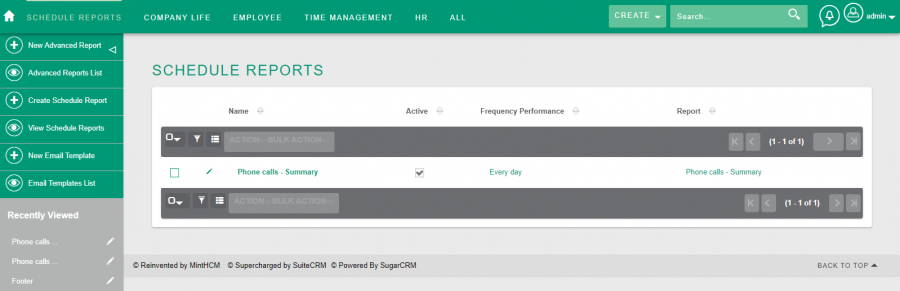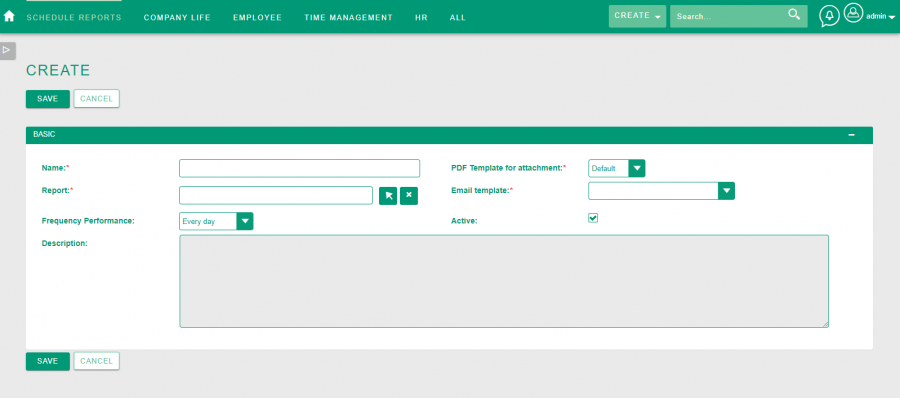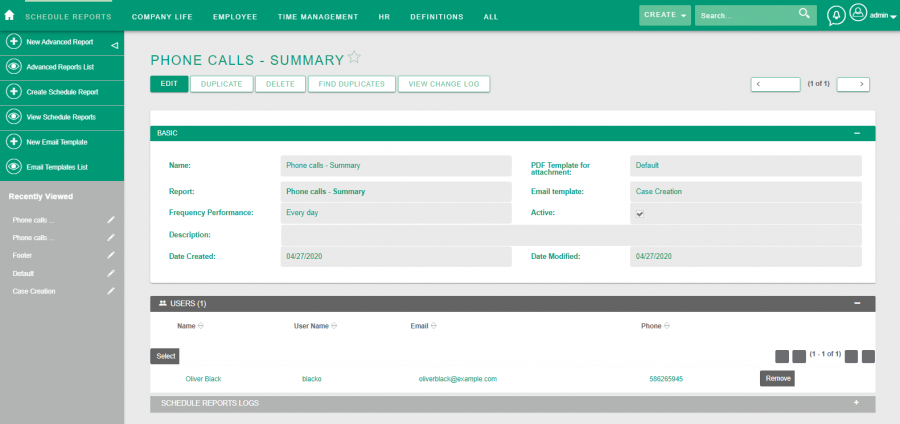Difference between revisions of "Process:Sending email"
| Line 8: | Line 8: | ||
To set up the automatic sending of an email with a previously prepared the Advanced Report, you have to create the Schedule Report. | To set up the automatic sending of an email with a previously prepared the Advanced Report, you have to create the Schedule Report. | ||
| − | This tool can be accessed through the [[Module:KReports|Advanced Reports]] module. | + | This tool can be accessed through the [[Module:KReports|Advanced Reports]] module.<br> |
| + | [[File:MintHCM-Advance Reports - Schedule Report.png|900px|thumb|center|Schedule Reports]]<br> | ||
| + | |||
| + | [[File:MintHCM- Schedule_Report_List_View.png|900px|thumb|center|Schedule Reports – List View]]<br> | ||
In the created schedule of reports you have to add: | In the created schedule of reports you have to add: | ||
* the previously prepared in the [[Module:KReports|Advanced Reports]] module '''report''', | * the previously prepared in the [[Module:KReports|Advanced Reports]] module '''report''', | ||
* '''Email template''', which you can create in the [[Module:Email - Templates|EmailTemplates]] module, | * '''Email template''', which you can create in the [[Module:Email - Templates|EmailTemplates]] module, | ||
| − | * '''PDF Templat'''e for attachment. | + | * '''PDF Templat'''e for attachment.<br> |
| + | |||
| + | |||
| + | You should also set the frequency of sending emails in the '''Frequency Performance''' field. The default is Every Day.<br> | ||
| − | + | The '''Active''' checkbox should also be marked.<br> | |
| − | The '''Active''' checkbox should also be marked. | ||
| + | [[File:MintHCM- Schedule_Report_Create_View.png|900px|thumb|center|Schedule Reports – Create View]]<br> | ||
| − | Then, in the record view of the created schedule, select the '''Users''' to whom the report will be sent. | + | Then, in the record view of the created schedule, select the '''Users''' to whom the report will be sent.<br> |
| − | + | [[File:MintHCM- Schedule_Report_Record_View.png|900px|thumb|center|Schedule Reports]]<br> | |
| + | Information about when the report was sent will appear in the '''Schedule Reports Logs''' subpanel.<br> | ||
In order for the system to send an email in the [[Module: Administration|Administration]] panel, in addition to the configured mailbox in the '''Email Settings module''', an appropriate schedule job have to be created and run in the [[Module: Schedulers|Schedulers]] module. Only the System Administrator has access to these functionalities. | In order for the system to send an email in the [[Module: Administration|Administration]] panel, in addition to the configured mailbox in the '''Email Settings module''', an appropriate schedule job have to be created and run in the [[Module: Schedulers|Schedulers]] module. Only the System Administrator has access to these functionalities. | ||
| + | |||
| + | |||
| + | |||
| + | |||
| + | |||
| + | |||
| + | |||
| + | |||
{{Process-step-links}} | {{Process-step-links}} | ||
Latest revision as of 10:56, 14 May 2020
Short Description
How to set up the automatic sending of an email with the Advanced Report
Description
To set up the automatic sending of an email with a previously prepared the Advanced Report, you have to create the Schedule Report.
This tool can be accessed through the Advanced Reports module.
In the created schedule of reports you have to add:
- the previously prepared in the Advanced Reports module report,
- Email template, which you can create in the EmailTemplates module,
- PDF Template for attachment.
You should also set the frequency of sending emails in the Frequency Performance field. The default is Every Day.
The Active checkbox should also be marked.
Then, in the record view of the created schedule, select the Users to whom the report will be sent.
Information about when the report was sent will appear in the Schedule Reports Logs subpanel.
In order for the system to send an email in the Administration panel, in addition to the configured mailbox in the Email Settings module, an appropriate schedule job have to be created and run in the Schedulers module. Only the System Administrator has access to these functionalities.