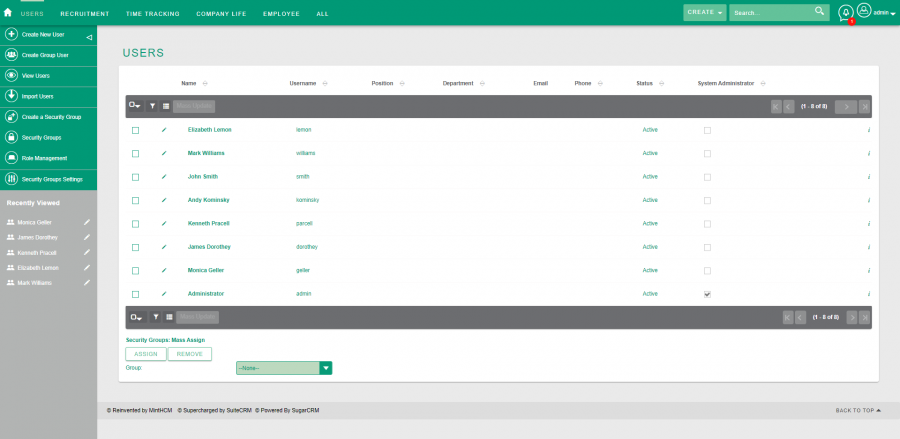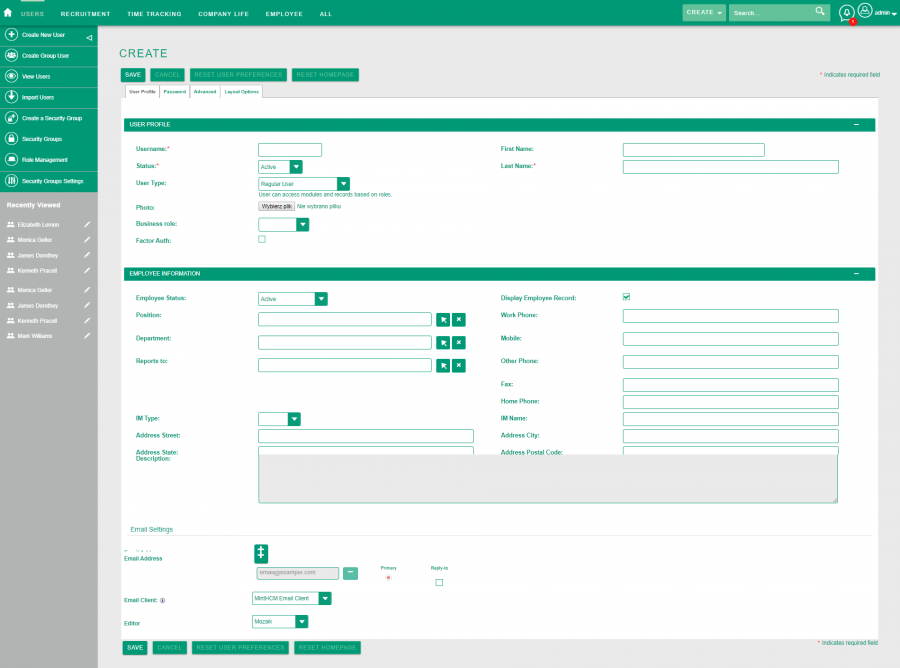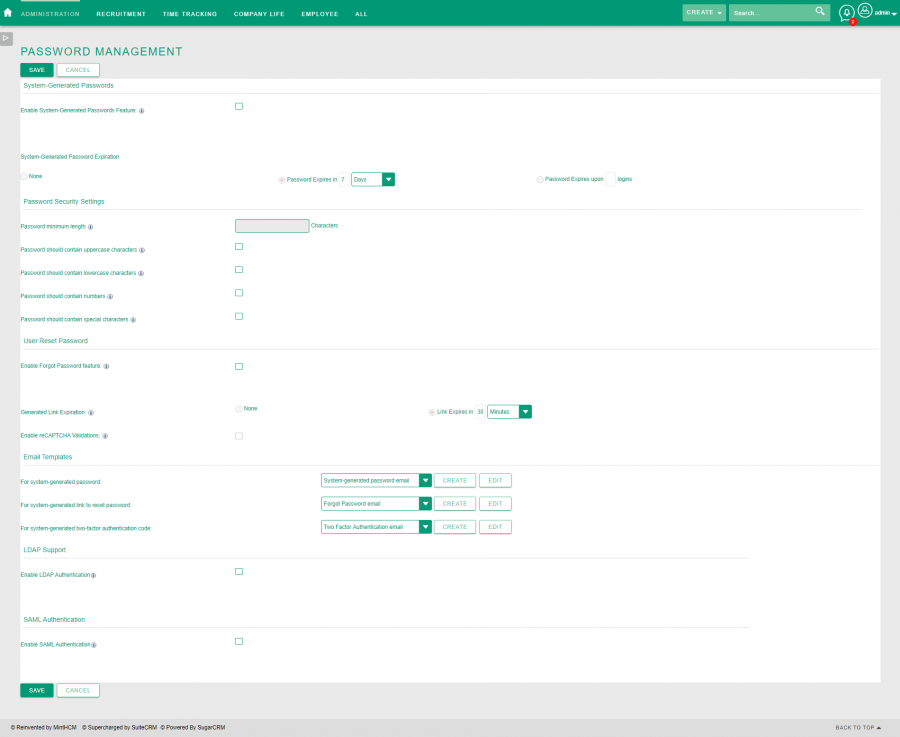Difference between revisions of "Process:Users Configuration"
Kurkiewiczk (talk | contribs) (→Create new user) |
Kurkiewiczk (talk | contribs) (→Create new user) |
||
| Line 44: | Line 44: | ||
In '''Advanced''' tab you configure usere's export/import preferences, reminders, date, time and currency format and so on. | In '''Advanced''' tab you configure usere's export/import preferences, reminders, date, time and currency format and so on. | ||
| − | Here you can also configure | + | Here you can also configure Calendar Options. |
Publish Key - set to prevent unauthorized publishing of your calendar. If set, it generates URLs in fields below: Publish at my location, Publish at my location, iCal integration URL (Use this URL to subscribe to the MintHCM calendar within iCal). | Publish Key - set to prevent unauthorized publishing of your calendar. If set, it generates URLs in fields below: Publish at my location, Publish at my location, iCal integration URL (Use this URL to subscribe to the MintHCM calendar within iCal). | ||
Revision as of 12:15, 13 December 2019
Contents
Short Description
Users Create, edit, activate and deactivate users in MintHCM.
User Management
In this section you can manage user accounts and passwords.
Basic view of this section is a list of MintHCM users.
From this point you can create new user, using Create New User button on the left side panel.
Also you can edit each user by proceeding to its record view and clicking Edit button or instantly by clicking Pencil Icon.
Create new user
In this section you can create a new user of MintHCM. It opens after clicking Create New User button.
The section contains many fields in four tabs.
First tab - User Profile - contains general user information, such as position, status and personal data, Username, status and Last Name fields are required.
At the bottom of this tab, there are Email Settings.
Note Email Client field, where you can choose how the user will send emails. You can choose from:
- MintHCM Mail Client: Send emails using the email client in the MintHCM application.
- External Mail Client: Send email using an email client outside of the MintHCM application, such as Microsoft Outlook.
In second tab - Password - you can set new password for thew user.
If in Password Management you chose system generated password, this tab is not available.
In Advanced tab you configure usere's export/import preferences, reminders, date, time and currency format and so on.
Here you can also configure Calendar Options.
Publish Key - set to prevent unauthorized publishing of your calendar. If set, it generates URLs in fields below: Publish at my location, Publish at my location, iCal integration URL (Use this URL to subscribe to the MintHCM calendar within iCal).
Also, you can choose a First Day of Week displayed in Week, Month, and Year Views in Calendar.
Password Management
In this section you can manage password requirements and expiration
System-Generated Passwords
Enable System-Generated Passwords Feature - when this feature is enabled, users will be emailed a system-generated link to reset their passwords. Requirements for this feature are: 1) a outbound email server must be configured properly in Email Settings, 2) users must have valid email addresses in their user records
System-Generated Password Expiration - this option is enabled, only if system-generated password is also enabled. You can choose from:
- None
- Password Expires in [ ] [ ] - here you can set amount of time, after which the password will expire. You can choose between days, weeks and months and determine their number.
- Password Expires upon [ ] logins - determine number of logins after, which the password will expire.
Password Security Settings
Here you can set requirements that passwords must fulfill.
Password minimum length Information - if selected, password minimum length.
Password should contain uppercase characters - if selected, password should contain uppercase characters.
Password should contain lowercase characters - if selected, password should contain lowercase characters.
Password should contain numbers - if selected, password should contain numbers.
Password should contain special characters - if selected, password should contain special characters.
User Reset Password
Enable Forgot Password feature - when enabled, users will have the ability to reset their own passwords at the Login page. Requirements to use this feature: 1) users must have email addresses provided in their user records, and 2) an outbound email server must be configured in the Email Settings page.
Generated Link Expiration - when enabled, a link is generated by the system and sent to the user to allow the user to access the Reset Password page. You can also determine time, after which link will expire.
Enable reCAPTCHA Validations - when enabled, user will have to do reCAPTCHA Validation. Captcha is a challenge-response test used to ensure that the response is not generated by a computer. Obtain a Public key and a Private key from reCAPTCHA at http://recaptcha.net/.
Email Templates
In this section you can choose, create or edit email templates for emails regarding system-generated password, system-generated link to reset password and system-generated two-factor authentication code.
LDAP Support
Enable LDAP AuthenticationI - when LDAP authentication is enabled, passwords can only be handled through LDAP. None of the MintHCM Password Management feature settings will apply. You can find more information in your LDAP provider documentation.
SAML Authentication
Enable SAML Authentication - when SAML authentication is enabled, passwords can only be handled through SAML. None of the MintHCM Password Management feature settings will apply. You can find more information in your SAML provider documentation.