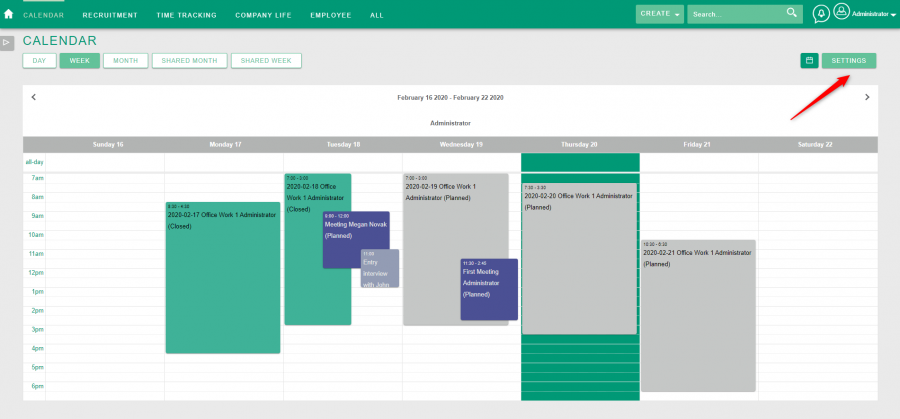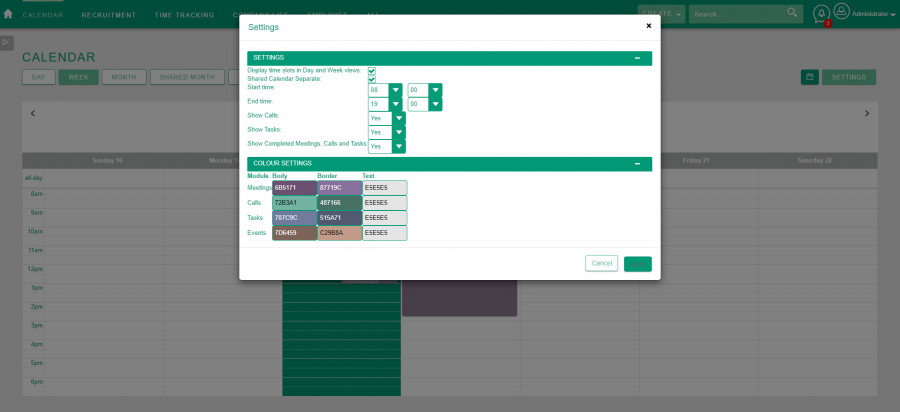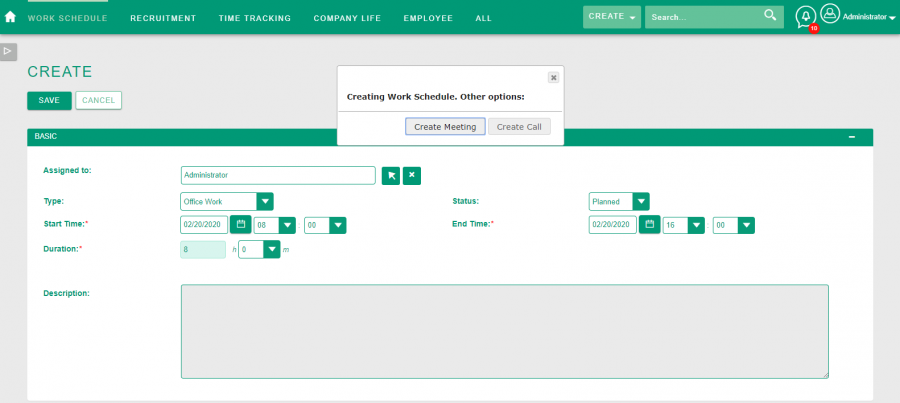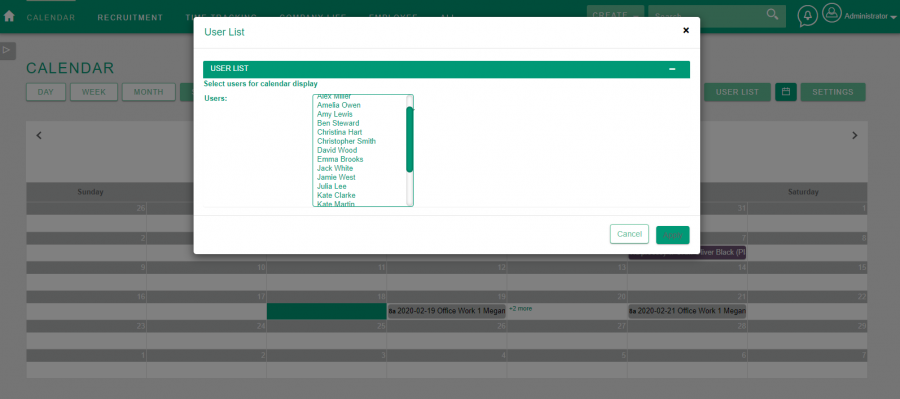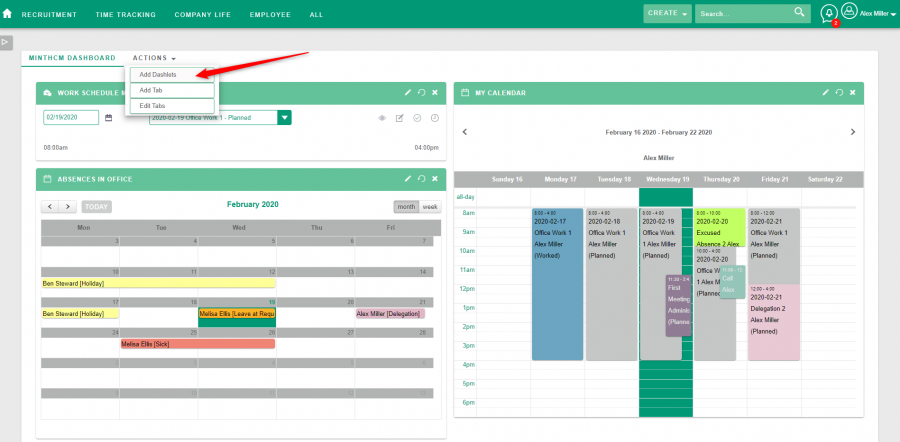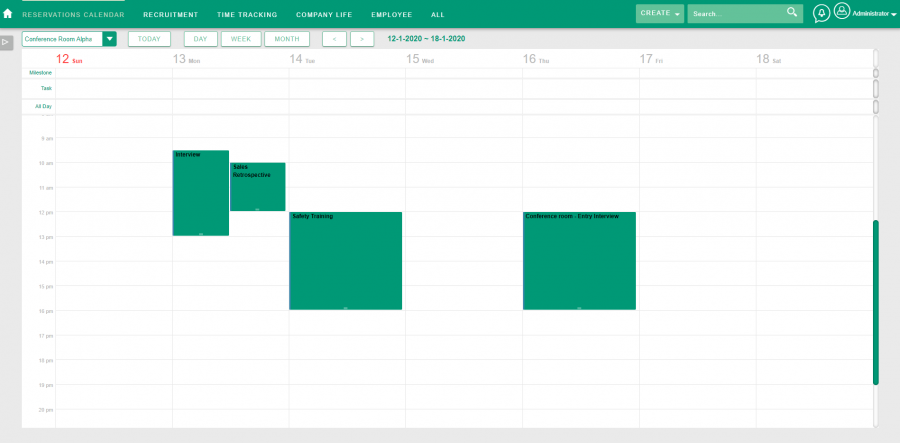Difference between revisions of "Process:Calendar"
| Line 10: | Line 10: | ||
The system offers a few calendars performing various functions. <br> | The system offers a few calendars performing various functions. <br> | ||
| − | One of them is strictly bound with the feature of [[Process:Time Management| | + | One of them is strictly bound with the feature of [[Process:Time Management|Time Management]]. <br> |
[[Module:Calendar| Calendar]] is the most convenient place to plan week, schedule meetings and look for information about other people’s availability.<br> | [[Module:Calendar| Calendar]] is the most convenient place to plan week, schedule meetings and look for information about other people’s availability.<br> | ||
| Line 32: | Line 32: | ||
Changing the settings here will also change the dashlet My Calendar.<br> | Changing the settings here will also change the dashlet My Calendar.<br> | ||
| − | [[File:MintHCM-Calendar-Settings-Button.png| | + | [[File:MintHCM-Calendar-Settings-Button.png|900px|thumb|center|Time Tracking – Calendar – Settings – Button ]]<br> |
| − | [[File:MintHCM - Calendar - Settings.png| | + | [[File:MintHCM - Calendar - Settings.png|900px|thumb|center|Time Tracking – Calendar – Settings]]<br> |
User can add [[Module:Tasks|Tasks]] that will be visible in the calendar, as well as from the level of the calendar go to the Work Schedule edition view.<br> | User can add [[Module:Tasks|Tasks]] that will be visible in the calendar, as well as from the level of the calendar go to the Work Schedule edition view.<br> | ||
| Line 40: | Line 40: | ||
User can create [[Module:WorkSchedules|Work Schedules]], [[Module:Meetings|Meetings]] and [[Module:Calls|Calls]] from the calendar level. <br> | User can create [[Module:WorkSchedules|Work Schedules]], [[Module:Meetings|Meetings]] and [[Module:Calls|Calls]] from the calendar level. <br> | ||
| − | [[File:MintHCM-Work Schedule-Create View.png| | + | [[File:MintHCM-Work Schedule-Create View.png|900px|thumb|center|Time Tracking – Calendar]]<br> |
Moreover system has an option for displaying '''the calendar of coworkers''' as '''shared calendar''' (Shared Month and Shared Week).<br> | Moreover system has an option for displaying '''the calendar of coworkers''' as '''shared calendar''' (Shared Month and Shared Week).<br> | ||
This feature help to compare users work schedules and find a date that fits all. | This feature help to compare users work schedules and find a date that fits all. | ||
| − | [[File:MintHCM-Time Tracking-Calendar-Shared Week.png| | + | [[File:MintHCM-Time Tracking-Calendar-Shared Week.png|900px|thumb|center|Calendar - Shared Week]]<br> |
After selecting a shared month or shared week, the user can select from the '''User List''' the persons with whom he wants to compare his calendar.<br> | After selecting a shared month or shared week, the user can select from the '''User List''' the persons with whom he wants to compare his calendar.<br> | ||
| − | [[File:MintHCM-Calendar-Shared Month-User List.png| | + | [[File:MintHCM-Calendar-Shared Month-User List.png|900px|thumb|center|Calendar - Shared Month – User List]]<br> |
| Line 61: | Line 61: | ||
User can add them by using '''action Add Dashlets''' on main dashbord.<br> | User can add them by using '''action Add Dashlets''' on main dashbord.<br> | ||
| − | [[File:MintHCM-Calendar-Dashlets-Adding_Dashlets.png| | + | [[File:MintHCM-Calendar-Dashlets-Adding_Dashlets.png|900px|thumb|center|Main Dashboard – Adding Dashlets]]<br> |
Another type of calendar is related to '''booking [[Module:Resources|resources]]'''. <br> | Another type of calendar is related to '''booking [[Module:Resources|resources]]'''. <br> | ||
| Line 69: | Line 69: | ||
In the [[Module:ReservationsCalendar|reservations calendar]] you can check the reservations of a given resource during the day, week or month.<br> | In the [[Module:ReservationsCalendar|reservations calendar]] you can check the reservations of a given resource during the day, week or month.<br> | ||
| − | [[File:MintHCM - Reservations Calendar - Week.png| | + | [[File:MintHCM - Reservations Calendar - Week.png|900px|thumb|center|Reservations Calendar - Week]] |
{{Process-links}} | {{Process-links}} | ||
Revision as of 10:28, 20 February 2020
| Calendar |
|---|
Short Description
Description
The system offers a few calendars performing various functions.
One of them is strictly bound with the feature of Time Management.
Calendar is the most convenient place to plan week, schedule meetings and look for information about other people’s availability.
This calendar is available after clicking the tab Time Tracking.
The following calendar views are available: Day, Week and Month.
In the system it is possible to change the calendar settings.
User can choose whether or not to display time periods in the Day and Week views. Moreover, it is possible to specify the hourly range determined by the start time and end time of the day.
User can also pick whether to display Calls, Tasks records and completed Meetings, Calls and Tasks records on the calendar.
There a possibility to change the colors of text, borders and interior Meeting, Call, Task or Event record.
Changing the settings here will also change the dashlet My Calendar.
User can add Tasks that will be visible in the calendar, as well as from the level of the calendar go to the Work Schedule edition view.
User can create Work Schedules, Meetings and Calls from the calendar level.
Moreover system has an option for displaying the calendar of coworkers as shared calendar (Shared Month and Shared Week).
This feature help to compare users work schedules and find a date that fits all.
After selecting a shared month or shared week, the user can select from the User List the persons with whom he wants to compare his calendar.
After clicking on a selected day on the calendar, which does not yet have a work schedule, the user is transferred to the Work Schedule creation view. After moving to this view popup is displayed, asking if the user wants to create a Meeting or a Call. After clicking create, user is moved to the Meeting creation view or Call creation view, respectively.
There is also available dashlet My Calendar, which can be installed on main dashboard. It shows the information about employee work schedules. From the dashlet, the user can access the work schedule, meeting, call or task record.
The system also offers a dashlet (Absences in Office) in form of a simple calendar that shows which employees work from home or for any other reason can be unreachable on a given day.
User can add them by using action Add Dashlets on main dashbord.
Another type of calendar is related to booking resources.
System has a separate feature which organizes the distribution of common corporate resources such as: projectors, big-screen TVs, meeting rooms, cars and so on. System gives possibility to preview the accessibility of each item added to the resources list. User can check if a given resource is available within a specified period and make a reservation.
In the reservations calendar you can check the reservations of a given resource during the day, week or month.