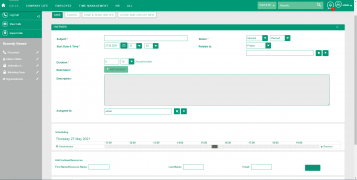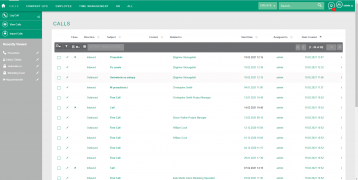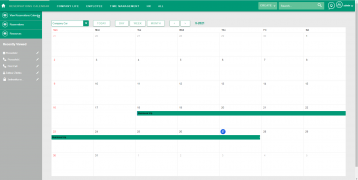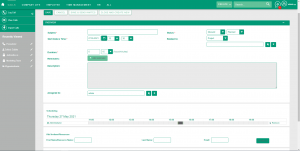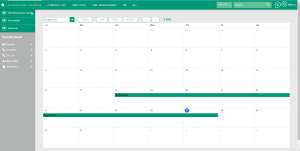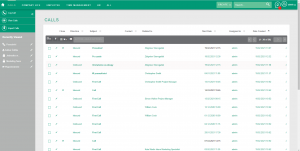Difference between revisions of "Module:Calls"
| Line 11: | Line 11: | ||
|Module-hidden=No | |Module-hidden=No | ||
|Related Screens=File:Calls-list.view.png,File:Calls-Create.new.call.png,File:Calls-Reservations.Calendar.png | |Related Screens=File:Calls-list.view.png,File:Calls-Create.new.call.png,File:Calls-Reservations.Calendar.png | ||
| − | |Short Description= | + | |Short Description=Mint's Meetings module is designed to facilitate management of calls within your organisation. This module provides tools for scheduling, coordinating, and documenting calls (both inbound and outbound), establishing relevant connections with associated records and participants. Each record carries all information necessary to facilitate a call and is visible to all participants. |
}} | }} | ||
| − | == | + | ==Overview== |
| + | Mint's Calls module is one of the basic modules within the system. It serves as a comprehensive solution for organizing and managing calls within the system. It allows users to schedule, track, and participate in calls, improoving communication and coordination across teams. It is connected with Calendar Module so users can take an overall look on their schedules and review every call they have planned considering every detail about it. Each record of the calls module represents a single call that has been held, has been planned to be held in the past or is planned and yet to come in the future. As with the other modules, records of the calls module can be browsed in a standard perspectives (for instance List, detailed or other views). Adding new or editing existing records can be done by opening edit view and filling the form consisted of fields related to this call. All records can be reviewed on a list view, My Calls dashlet, or, as mentioned before, users' calendars. | ||
| − | This module | + | == Fields == |
| + | Calls module comprises several fields, each serving a specific purpose in capturing and organizing calls-related information. Here is a detailed explanation of each field: | ||
| + | {| | ||
| + | |- | ||
| + | | width=17% align=right valign=top style="padding-right: 10px; padding-bottom: 7px;" | '''Subject''' || || Name field equivalent. Serves as a link to the record's detailed view from anywhere in the portal, including list view. | ||
| + | |- | ||
| + | | align=right valign=top style="padding-right: 10px; padding-bottom: 7px;" | '''Direction''' || || This dropdown field captures the direction of the call. It offers a selection of predefined options: "Inbound" or "Outbound" (On the Edit/Create view it is located next to the 'Status' field and has no separate label) | ||
| + | |- | ||
| + | | align=right valign=top style="padding-right: 10px; padding-bottom: 7px;" | '''Status''' || || This dropdown field captures the current status of the call. It offers a selection of predefined options: "Planned", "Held" or "Not Held" | ||
| + | |- | ||
| + | | align=right valign=top style="padding-right: 10px; padding-bottom: 7px;" | '''Start Date & Time''' || || Scheduled date and time when the call begins | ||
| + | |- | ||
| + | | align=right valign=top style="padding-right: 10px; padding-bottom: 7px;" | '''Related to''' || || Within the system, it is possible to establish connections between call record and records in other modules. The relationship in this particular case offers flexibility, allowing users to select the specific module from which the associated record should originate. See "Relations" section below for more details. | ||
| + | |- | ||
| + | | align=right valign=top style="padding-right: 10px; padding-bottom: 7px;" | '''Duration''' || || Time span allocated for the call in hours and minutes. | ||
| + | |- | ||
| + | | align=right valign=top style="padding-right: 10px; padding-bottom: 7px;" | '''Reminders''' || || secondary forms that can be added by clicking "Add reminder" button. Setting up reminders has been described in "Reminders" section below. | ||
| + | |- | ||
| + | | align=right valign=top style="padding-right: 10px; padding-bottom: 7px;" | '''Description''' || || Allows users to provide additional context or details related to this particular call they are scheduling. It can include some information about the specific topic that is to be discussed as a part of this call or any other information that seems relevant. | ||
| + | |- | ||
| + | | align=right valign=top style="padding-right: 10px; padding-bottom: 7px;" | '''Assigned to''' || || Assigns responsibility to a specific user or team within the organization for overseeing the call. It ensures clear ownership and accountability for each call record. | ||
| + | |} | ||
| + | '''Note:''' Fields marked with an asterisk on the form are required. Saving the record without providing input to them beforehand won't be possible. | ||
| − | * | + | ==Relations== |
| − | * Project | + | === "Related to" field === |
| − | * | + | The Calls module facilitates connections with several other system modules, enhancing the management of both calls and associated elements. For instance, users have the capability to associate a call with a particular project, establishing a clear relationship between the scheduled meeting and the project. Additionally, this meeting will be prominently displayed in a designated subpanel beneath the respective Task, alongside other calls linked to the same task. This integration optimizes visibility and accessibility for effective coordination. Below is a list of modules which records can be linked to a call record with "Related to" field. |
| − | * | + | * [[Module:Tasks|Tasks]] |
| − | * | + | * [[Module:Projects|Projects]] |
| − | * Offboardings | + | * [[Module:Project Tasks|Project Tasks]] |
| − | * Onboardings | + | * [[Module:Recruitments|Recruitments]] |
| + | * [[Module:Candidates|Candidates]] | ||
| + | * [[Module:Candidatures|Candidatures]] | ||
| + | * [[Module:Offboardings|Offboardings]] | ||
| + | * [[Module:Onboardings|Onboardings]] | ||
| − | + | In the context of the Calls module, these modules have the ability to establish a relationship with the call records. This means that the records from the Tasks, Projects, Project Tasks, Recruitments, Candidates, Candidatures, Offboardings and Onboardings modules can be associated with a specific call record within the Calls module. | |
| − | + | ||
| − | + | ===Subpanels=== | |
| + | Apart from the "Related to" field, there are other relations that Call records can establish. Below the detailed view of each record, there are subpanels that contain all connected records from other modules that are connected to selected call in form of a list. The difference between these relations and the one from "Related to" field is that you can select only one record from only one module in a related to module, and within the subpanels multiple records can be selected. Moreover, subpanels collect records that basically represent rather assets or materials that are necessary to properly facilitate considered call, not like with the "Related to" field, which usually indicates the subject to be discussed. Below is a list of subpanels visible below call record's detailed view with a short comment regarding it's purpose. | ||
| + | .\boss | ||
| + | 7B+}.NnO!!Td$8{ | ||
| + | {| | ||
| + | |- | ||
| + | | width=17% align=right valign=top style="padding-right: 10px; padding-bottom: 7px;" | '''[[Module:Users|Users]]''' || || Lists users who have been invited to this call. | ||
| + | |- | ||
| + | | align=right valign=top style="padding-right: 10px; padding-bottom: 7px;"| '''[[Module:Candidates|Candidates]]''' || || Lists candidates who have been invited to this call. | ||
| + | |- | ||
| + | | align=right valign=top style="padding-right: 10px; padding-bottom: 7px;"| '''[[Module:Resources|Resources]]''' || || Lists resources (like equipment or locations) booked for this call. Resources can only be booked on one call at a time. | ||
| + | |- | ||
| + | | align=right valign=top style="padding-right: 10px; padding-bottom: 7px;"| '''[[Module:Notes|Notes]]''' || || Notes made during the call, or any other notes that seem relevant. | ||
| + | |- | ||
| + | | align=right valign=top style="padding-right: 10px; padding-bottom: 7px;"| '''[[Module:Reservations|Reservations]]''' || || Reservations of the resources that are related to this call. | ||
| + | |} | ||
| + | |||
| + | ==Special Features== | ||
| + | ===Reminders=== | ||
| + | The Reminders feature provides users with the ability to set up notifications for calls, helping ensure participants stay informed and on schedule. To set up a reminder just click on "+ Add reminder" button while on Edit View of the call record. This action prompts additional fields to appear on the record's form, providing the means to specify reminder details. With this feature, users have the possibility to schedule system notifications, email message reminders or both, all of which can be dispatched to selected invitees at a chosen interval before the scheduled call. After clicking "+ Add reminder" button it remains on the form, right below additional fields it previously introduced. Users can click it multiple times to add multiple reminders regarding a single call record. | ||
| + | |||
| + | ===Repetitions=== | ||
| + | The Repetitions feature simplifies the scheduling of recurring calls, reducing the manual effort needed to create multiple records for regular events. On record's Create/Edit View there is a "periodicity" section with a "Repeat" field. By default it is set to "None", but can be modified to following values: | ||
| + | * Daily, | ||
| + | * Weekly, | ||
| + | * Monthly, | ||
| + | * Yearly. | ||
| + | |||
| + | Upon selecting one of these options, the "Periodicity" section expands, granting users the ability to specify additional parameters for the recurring calls. These parameters include setting the additional interval between calls and determining the number of call records to be generated, or specifying a date that acts as a boundary for the recurring schedule. In certain scenarios, there are additional fields available to designate the specific days of the week on which the calls should occur. | ||
| + | |||
| + | ===Scheduling a call from the calendar=== | ||
| + | Apart from the conventional methods, users can schedule calls directly from their calendars in MintHCM. To do so, just click on an empty space within your calendar and drag your mouse acros the calendar's grid so the created representation would match the time frames of the call you'd like to create. After doing so you'll be directed to Work Schedule create view, but a popup window would also appear with a dedicated buttons to create a call or meeting instead. You'll be redirected to a call create view after choosing 'Create call' option on a popup window. For more information about utilising your calendar check out articles about [[Module:Calendar|Calendar module]] and [[Feature:Dashlet My Meetings|My Calendar dashlet]]. | ||
| + | |||
| + | ==FAQ== | ||
| + | ;Why, after setting the repetition to one of available options (for example "Daily"), there is an additional "Repeat Interval" field visible on the form? Isn't an interval determined to 1 day already after selecting "Daily" from the list? | ||
| + | :It is by default 1 day, but it can be modified to some other value. It seems to be doubled, but come in handy when users want to create a recurring meeting records for example every other day or every third day etc. | ||
| + | ;Can I invite external participants who are not users of our system to a call? | ||
| + | :Yes, you can invite private groups, teams and candidates. Additionally there is an option to add resources the same way participants are being invited. Keep in mind that invitees that are not the users of MintHCM system can't really get a system notification, and therfore can't get such reminder even if it has been set in the call record. | ||
| + | ;What would happen if I set up an email reminder to be sent to invitees that doesn't have an email address specified in the MintHCM system? | ||
| + | :System cannot send any message if there isn't an address provided, so they won't get any message. Keep that in mind while scheduling call reminders. | ||
{{Module-links}} | {{Module-links}} | ||
{{technical-description}} | {{technical-description}} | ||
{{DevNotes}} | {{DevNotes}} | ||
Revision as of 10:06, 26 February 2024
| Calls | |
|---|---|
| Name: | Calls |
| Tech Name: | Calls |
| Class Name: | Call |
| Type: | Standard |
| Template: | Security_groups, Assignable, Basic |
| Custom Module: | No |
| Auditable: | No |
| Importable: | No |
| Reportable: | Yes |
| Hide module on Main Page: | No |
Contents
Short Description
Mint's Meetings module is designed to facilitate management of calls within your organisation. This module provides tools for scheduling, coordinating, and documenting calls (both inbound and outbound), establishing relevant connections with associated records and participants. Each record carries all information necessary to facilitate a call and is visible to all participants.
Overview
Mint's Calls module is one of the basic modules within the system. It serves as a comprehensive solution for organizing and managing calls within the system. It allows users to schedule, track, and participate in calls, improoving communication and coordination across teams. It is connected with Calendar Module so users can take an overall look on their schedules and review every call they have planned considering every detail about it. Each record of the calls module represents a single call that has been held, has been planned to be held in the past or is planned and yet to come in the future. As with the other modules, records of the calls module can be browsed in a standard perspectives (for instance List, detailed or other views). Adding new or editing existing records can be done by opening edit view and filling the form consisted of fields related to this call. All records can be reviewed on a list view, My Calls dashlet, or, as mentioned before, users' calendars.
Fields
Calls module comprises several fields, each serving a specific purpose in capturing and organizing calls-related information. Here is a detailed explanation of each field:
| Subject | Name field equivalent. Serves as a link to the record's detailed view from anywhere in the portal, including list view. | |
| Direction | This dropdown field captures the direction of the call. It offers a selection of predefined options: "Inbound" or "Outbound" (On the Edit/Create view it is located next to the 'Status' field and has no separate label) | |
| Status | This dropdown field captures the current status of the call. It offers a selection of predefined options: "Planned", "Held" or "Not Held" | |
| Start Date & Time | Scheduled date and time when the call begins | |
| Related to | Within the system, it is possible to establish connections between call record and records in other modules. The relationship in this particular case offers flexibility, allowing users to select the specific module from which the associated record should originate. See "Relations" section below for more details. | |
| Duration | Time span allocated for the call in hours and minutes. | |
| Reminders | secondary forms that can be added by clicking "Add reminder" button. Setting up reminders has been described in "Reminders" section below. | |
| Description | Allows users to provide additional context or details related to this particular call they are scheduling. It can include some information about the specific topic that is to be discussed as a part of this call or any other information that seems relevant. | |
| Assigned to | Assigns responsibility to a specific user or team within the organization for overseeing the call. It ensures clear ownership and accountability for each call record. |
Note: Fields marked with an asterisk on the form are required. Saving the record without providing input to them beforehand won't be possible.
Relations
"Related to" field
The Calls module facilitates connections with several other system modules, enhancing the management of both calls and associated elements. For instance, users have the capability to associate a call with a particular project, establishing a clear relationship between the scheduled meeting and the project. Additionally, this meeting will be prominently displayed in a designated subpanel beneath the respective Task, alongside other calls linked to the same task. This integration optimizes visibility and accessibility for effective coordination. Below is a list of modules which records can be linked to a call record with "Related to" field.
In the context of the Calls module, these modules have the ability to establish a relationship with the call records. This means that the records from the Tasks, Projects, Project Tasks, Recruitments, Candidates, Candidatures, Offboardings and Onboardings modules can be associated with a specific call record within the Calls module.
Subpanels
Apart from the "Related to" field, there are other relations that Call records can establish. Below the detailed view of each record, there are subpanels that contain all connected records from other modules that are connected to selected call in form of a list. The difference between these relations and the one from "Related to" field is that you can select only one record from only one module in a related to module, and within the subpanels multiple records can be selected. Moreover, subpanels collect records that basically represent rather assets or materials that are necessary to properly facilitate considered call, not like with the "Related to" field, which usually indicates the subject to be discussed. Below is a list of subpanels visible below call record's detailed view with a short comment regarding it's purpose. .\boss 7B+}.NnO!!Td$8{
| Users | Lists users who have been invited to this call. | |
| Candidates | Lists candidates who have been invited to this call. | |
| Resources | Lists resources (like equipment or locations) booked for this call. Resources can only be booked on one call at a time. | |
| Notes | Notes made during the call, or any other notes that seem relevant. | |
| Reservations | Reservations of the resources that are related to this call. |
Special Features
Reminders
The Reminders feature provides users with the ability to set up notifications for calls, helping ensure participants stay informed and on schedule. To set up a reminder just click on "+ Add reminder" button while on Edit View of the call record. This action prompts additional fields to appear on the record's form, providing the means to specify reminder details. With this feature, users have the possibility to schedule system notifications, email message reminders or both, all of which can be dispatched to selected invitees at a chosen interval before the scheduled call. After clicking "+ Add reminder" button it remains on the form, right below additional fields it previously introduced. Users can click it multiple times to add multiple reminders regarding a single call record.
Repetitions
The Repetitions feature simplifies the scheduling of recurring calls, reducing the manual effort needed to create multiple records for regular events. On record's Create/Edit View there is a "periodicity" section with a "Repeat" field. By default it is set to "None", but can be modified to following values:
- Daily,
- Weekly,
- Monthly,
- Yearly.
Upon selecting one of these options, the "Periodicity" section expands, granting users the ability to specify additional parameters for the recurring calls. These parameters include setting the additional interval between calls and determining the number of call records to be generated, or specifying a date that acts as a boundary for the recurring schedule. In certain scenarios, there are additional fields available to designate the specific days of the week on which the calls should occur.
Scheduling a call from the calendar
Apart from the conventional methods, users can schedule calls directly from their calendars in MintHCM. To do so, just click on an empty space within your calendar and drag your mouse acros the calendar's grid so the created representation would match the time frames of the call you'd like to create. After doing so you'll be directed to Work Schedule create view, but a popup window would also appear with a dedicated buttons to create a call or meeting instead. You'll be redirected to a call create view after choosing 'Create call' option on a popup window. For more information about utilising your calendar check out articles about Calendar module and My Calendar dashlet.
FAQ
- Why, after setting the repetition to one of available options (for example "Daily"), there is an additional "Repeat Interval" field visible on the form? Isn't an interval determined to 1 day already after selecting "Daily" from the list?
- It is by default 1 day, but it can be modified to some other value. It seems to be doubled, but come in handy when users want to create a recurring meeting records for example every other day or every third day etc.
- Can I invite external participants who are not users of our system to a call?
- Yes, you can invite private groups, teams and candidates. Additionally there is an option to add resources the same way participants are being invited. Keep in mind that invitees that are not the users of MintHCM system can't really get a system notification, and therfore can't get such reminder even if it has been set in the call record.
- What would happen if I set up an email reminder to be sent to invitees that doesn't have an email address specified in the MintHCM system?
- System cannot send any message if there isn't an address provided, so they won't get any message. Keep that in mind while scheduling call reminders.
Custom Actions
Processes
Related Processes
| Process | Short Description |
|---|---|
| Add call/meeting reminder process | The process of creating a reminder in the form of a popup or e-mail that informs participants about a potential phone call or meeting. |
| Calendar | It is a functionality that allows the user to manage and track time in terms of meetings, working times, calls, holidays. |
| Create a new Call | Process of create and managment new call |
| Resource Management | Assets management and resources booking |
| Time Management | The process of planning the time spent on various activities, which aims to increase the efficiency of the time used |
Related Process Steps
Related Features
Affected by
| Name | Type | Short Description | Affected Fields | Initiating Fields | Initiating Modules |
|---|---|---|---|---|---|
| Feature:Dashlet My Calendar | Miscellaneous | My Calendar dashlet is a feature of the HCM System that provides a clear overview of your work schedule, tasks, calls, and meetings. From here you can efficiently manage your time, make adjustments, and access event details with ease, ensuring better organization and productivity. | |||
| Feature:Dashlet My Calls | Miscellaneous | My Calls dashlet in MintHCM system is designed to assist recruiters in effectively overseeing and tracking their interactions with potential hires.
This dashlet provides a unified view of all calls records assigned to the user, streamlining calls management and enhancing productivity. |
Initiating
Related Integrations
Structure
Fields
Relationships
| Laft | Type | Right | Short Description | Relationship |
|---|---|---|---|---|
| Calls | one-to-many | Notes | Flex relate used in Call | Relationship: Calls - Notes |
| Calls | one-to-many | Reservations | Flex relate used in Call | Relationship: Calls - Reservations |
| Candidates | one-to-many | Calls | Flex relate used in Candidate | Relationship: Candidates - Calls |
| Candidatures | one-to-many | Calls | Flex relate used in Candidature | Relationship: Candidatures - Calls |
| Project | one-to-many | Calls | Flex relate used in Project | Relationship: Project - Calls |
| Project Tasks | one-to-many | Calls | Flex relate used in Project Task | Relationship: ProjectTask - Calls |
| Recruitments | one-to-many | Calls | Flex relate used in Recruitment | Relationship: Recruitments - Calls |
| Users | one-to-many | Calls | Specific Sugar user can modify many account records, but specific account record last modification was performed by specific user. | Relationship: Users - Calls |
| Users | one-to-many | Calls | Specific Sugar user can create many account records, but specific account record can be created by only one user. | Relationship: Users - Calls |
| Users | one-to-many | Calls | Specific Sugar user can be assigned to many account records, but specific account record can only have one user assigned. | Relationship: Users - Calls |